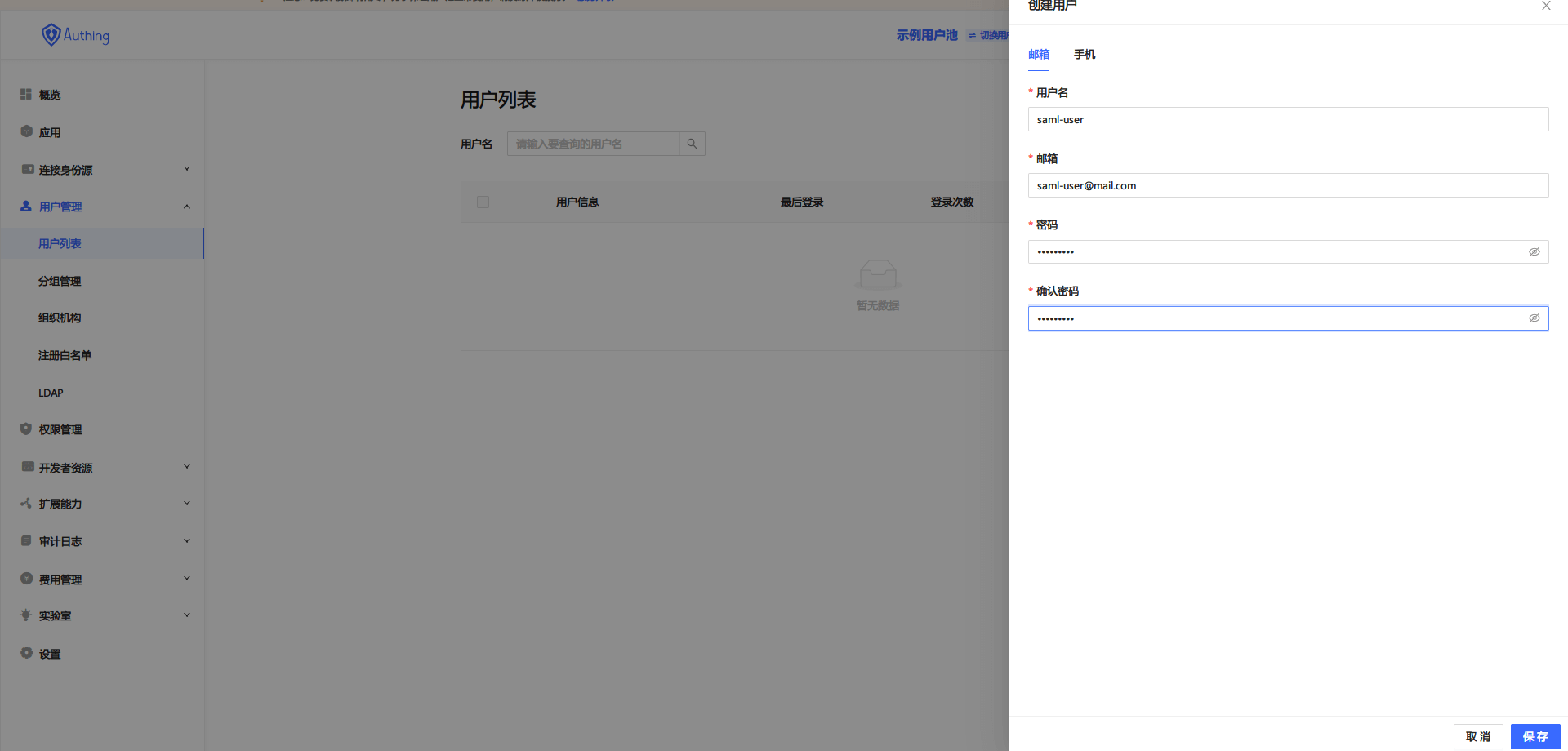Using SAML2 to Log into Huawei Cloud Console
1
Setup Authing SAML2 IdP Configuration
Enable and configure Authing application SAML2 Provider
2
Setup Huawei Cloud Configuration
Create User in Huawei Cloud and Enable User SSO
3
Setup Authing User Configuration
Create Authing Users and Link Them to Huawei Cloud User
4
Configuration Complete
Use Authing IdP to Login Huawei Cloud
Setup Authing SAML2 IdP Configuration
Create an application on Authing. In Console -> Applications, click the "Create an Application" button on the right. Set default authentication function to SAML2.
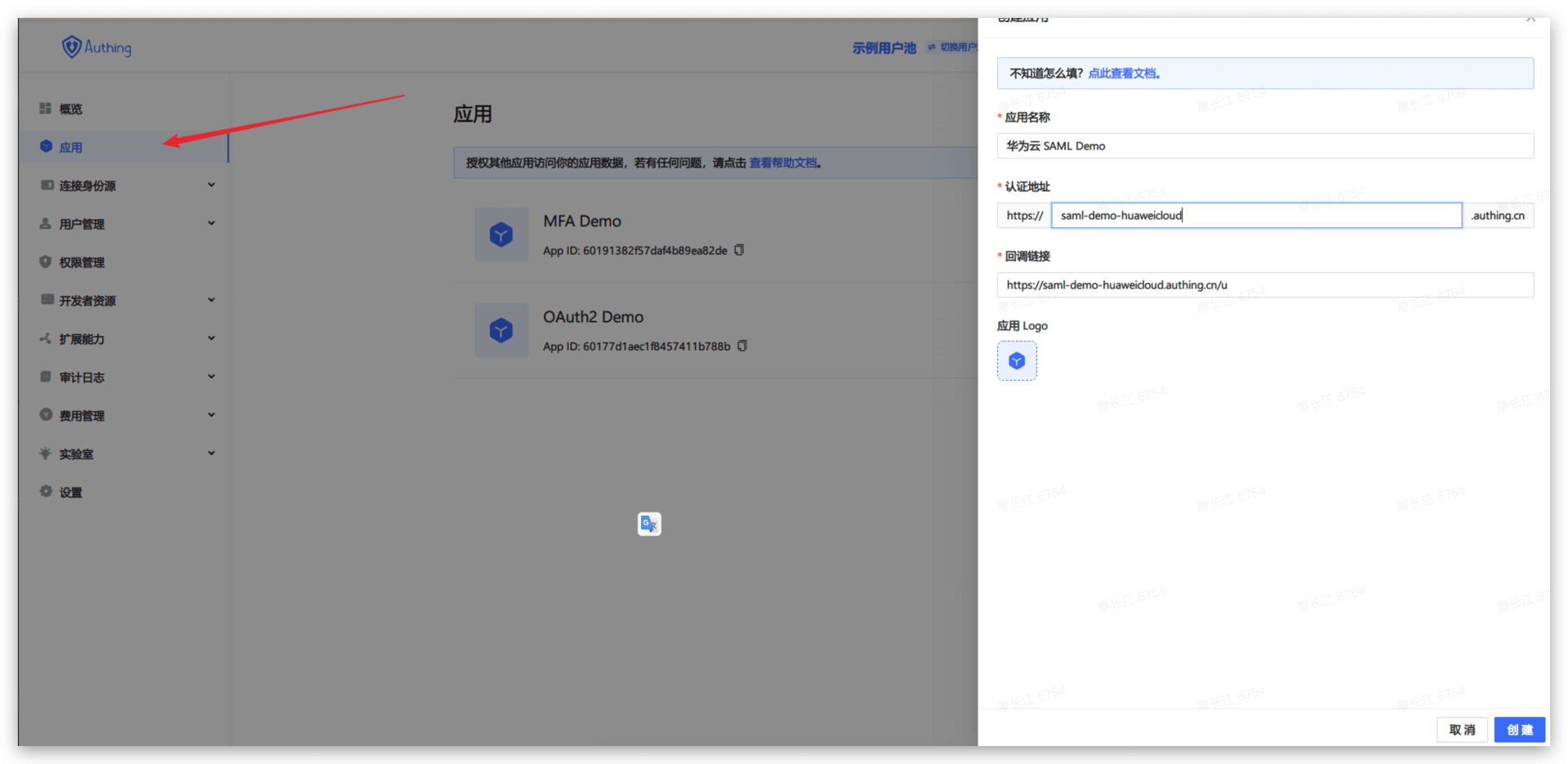
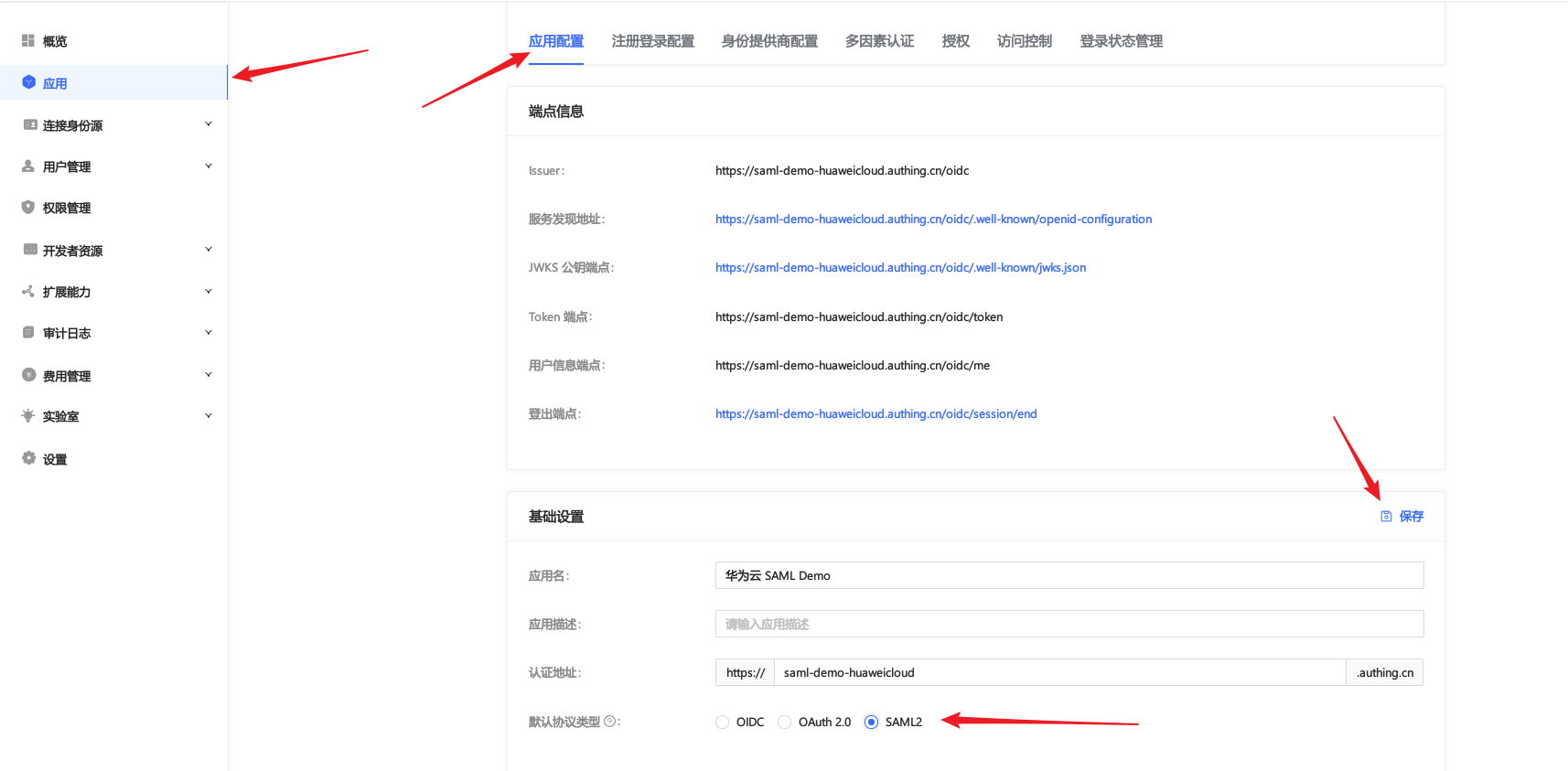
In Console > Applications > Application List, find the application and click "Settings". Click the "Enable SAML2 Provider" slider to enable SAML IdP. Configure Default ACS address.
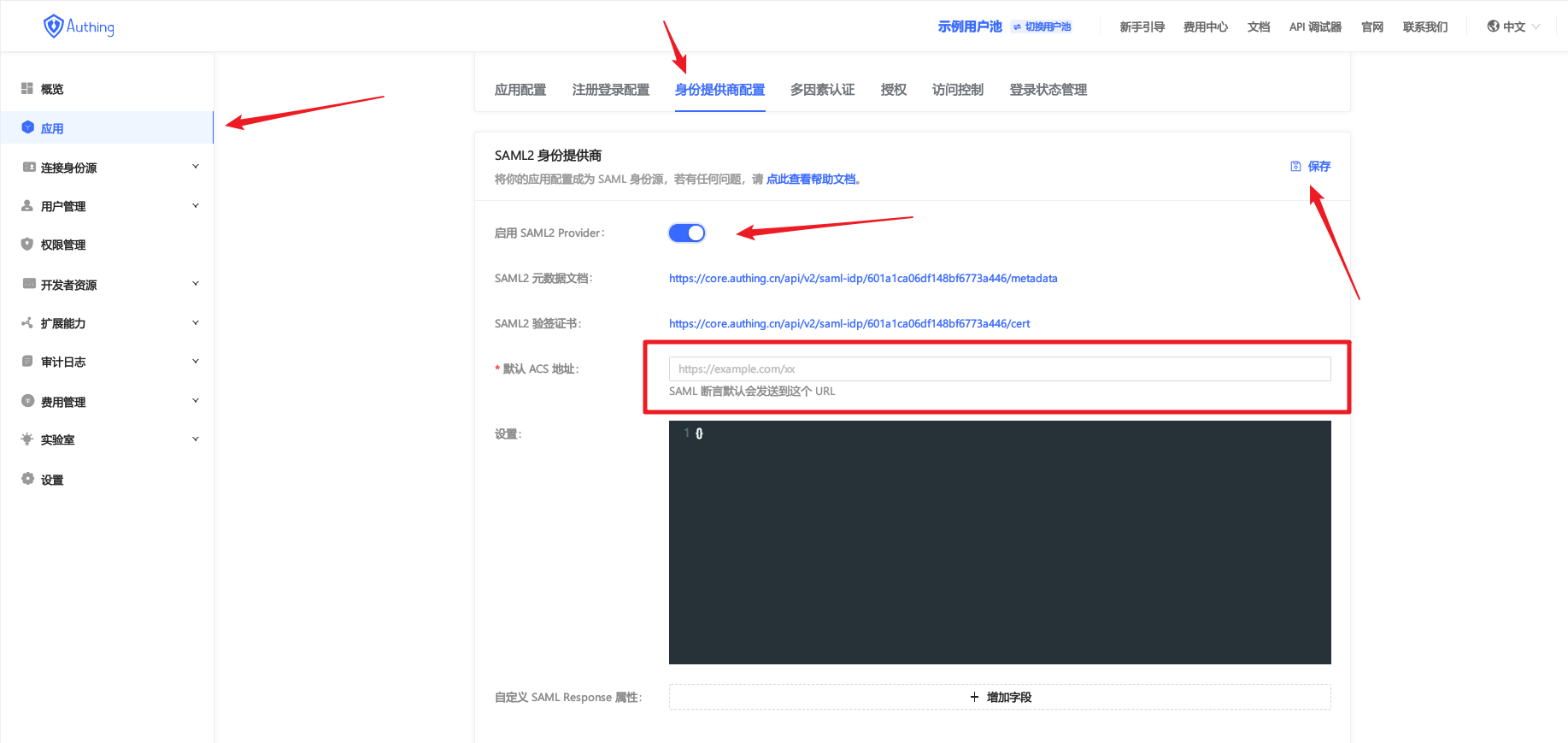
Reference of Huawei Cloud ACS address (opens new window).
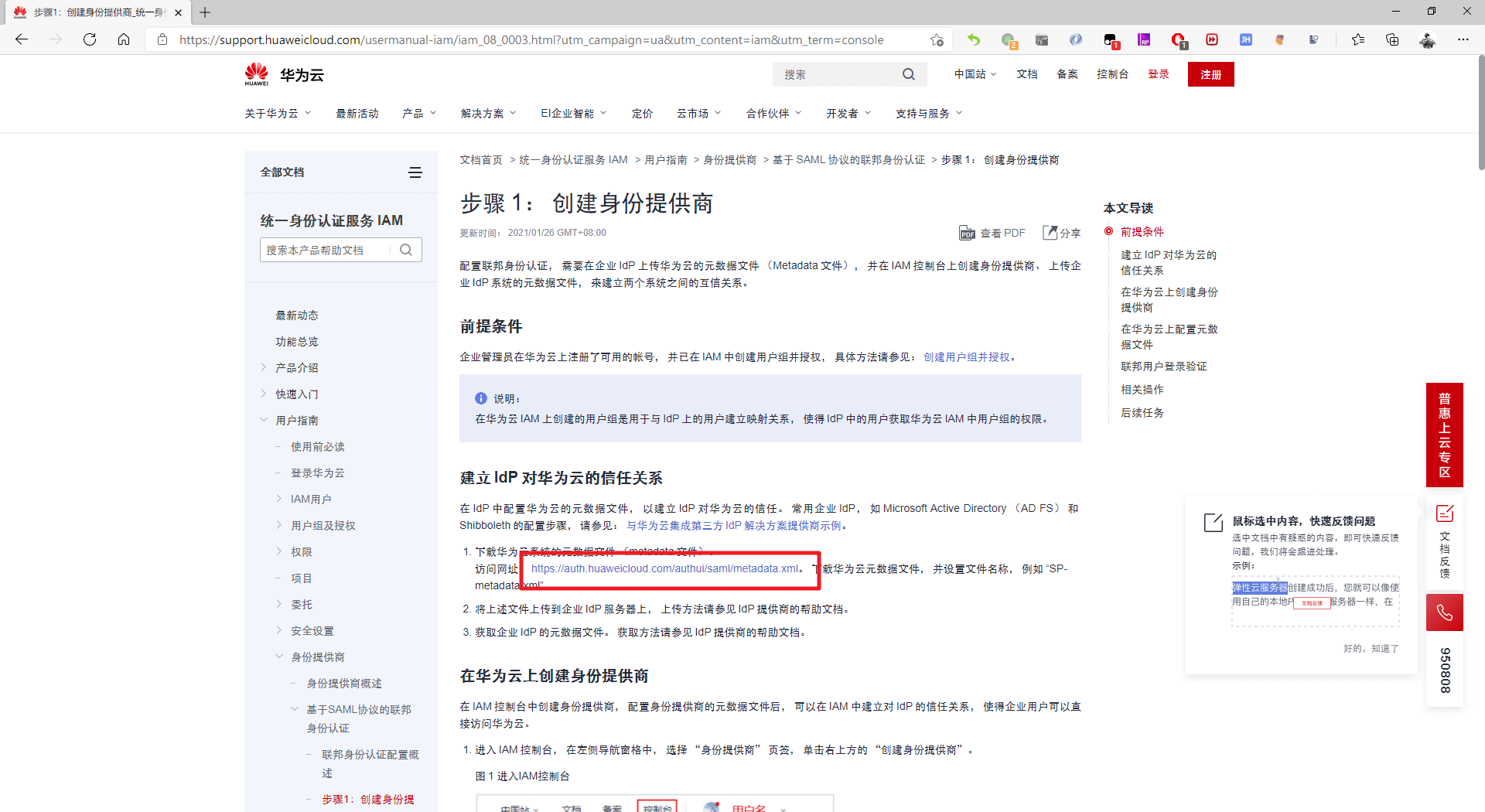
Download Huawei Cloud system metadata (opens new window).
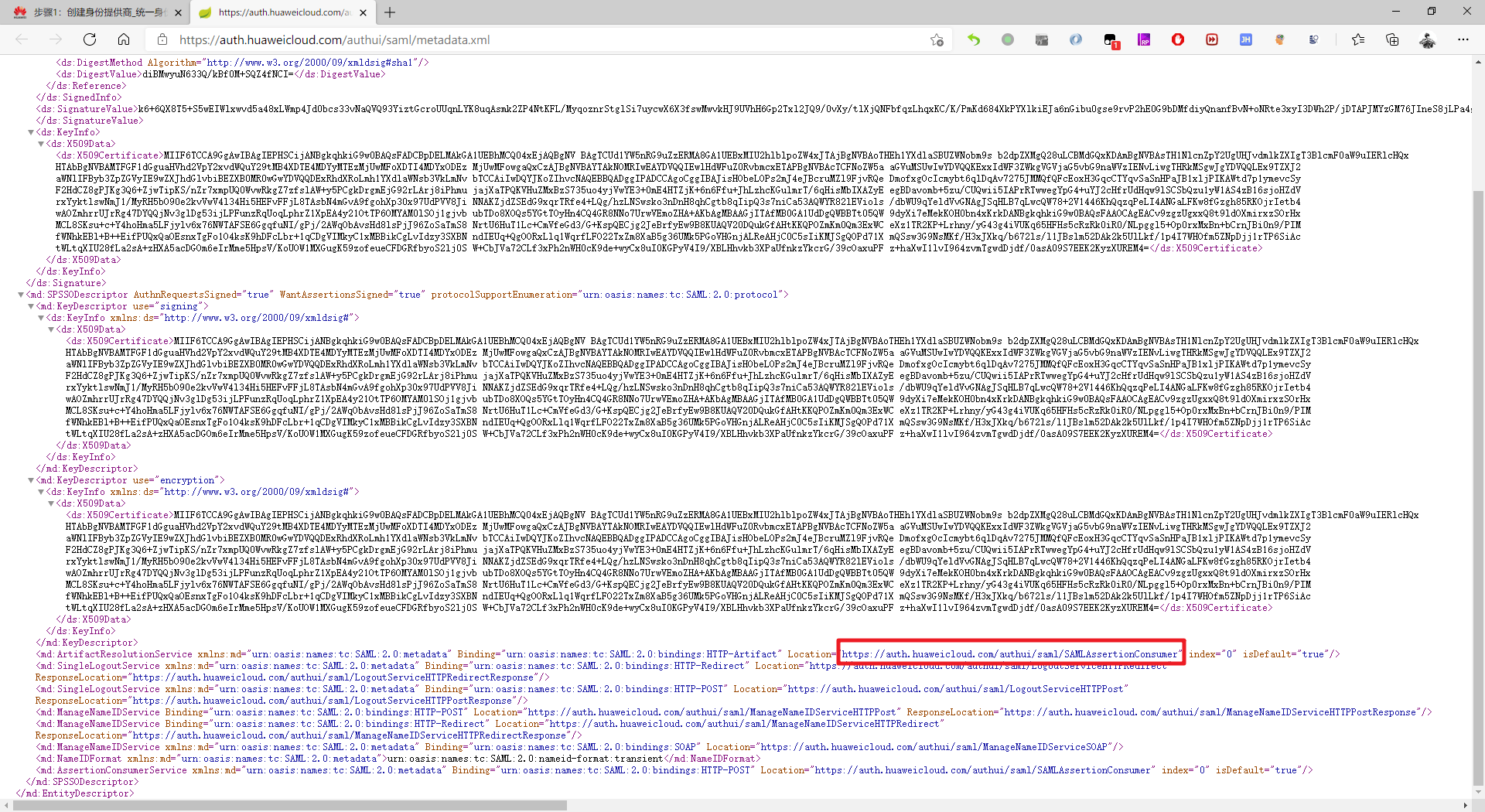
Complete Settings content as below:
{
"audience": null,
"digestAlgorithm": "http://www.w3.org/2000/09/xmldsig#sha1",
"signatureAlgorithm": "http://www.w3.org/2000/09/xmldsig#rsa-sha1",
"authnContextClassRef": "urn:oasis:names:tc:SAML:2.0:ac:classes:unspecified",
"lifetimeInSeconds": 3600,
"nameIdentifierFormat": "urn:oasis:names:tc:SAML:1.1:nameid-format:unspecified"
}
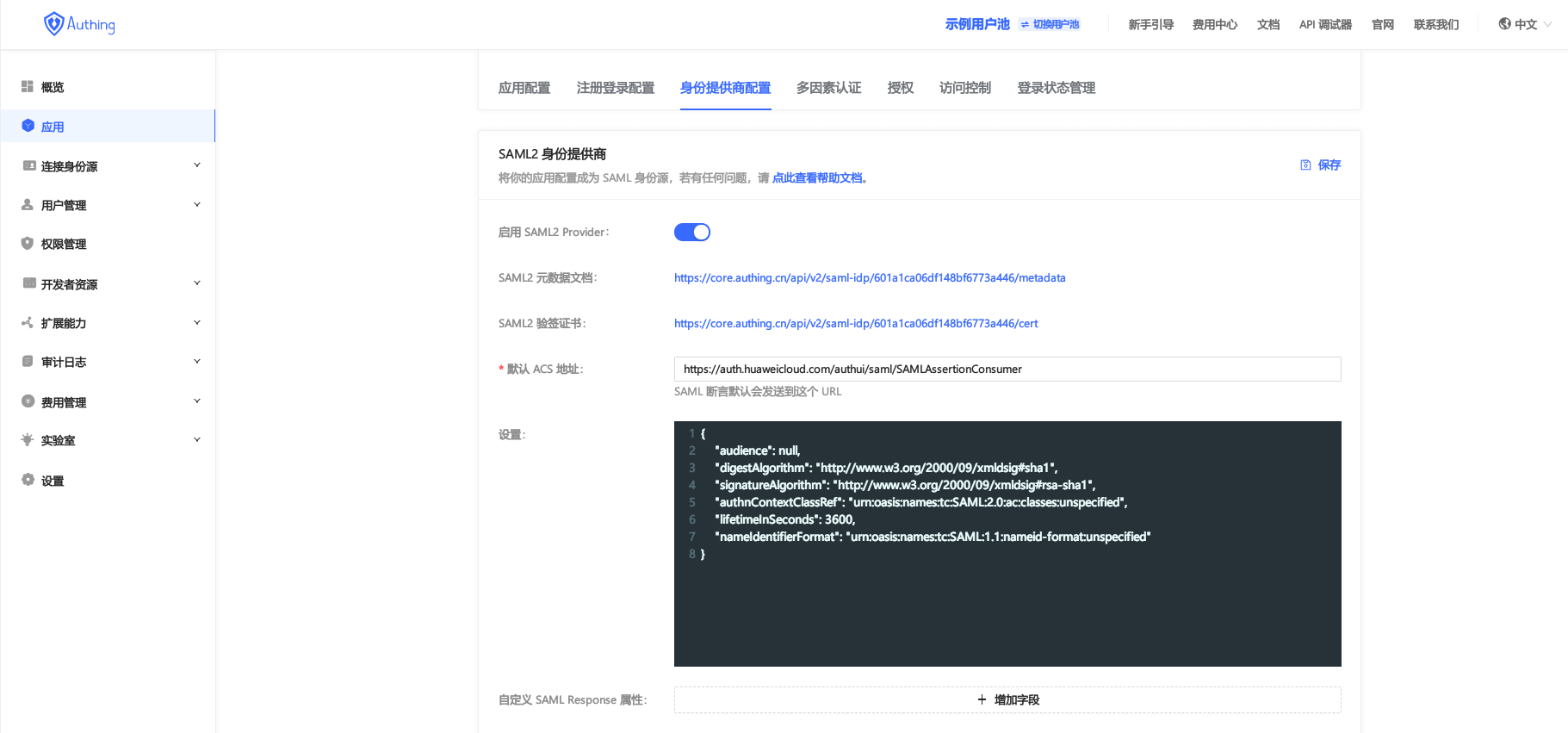
Click to download metadata.
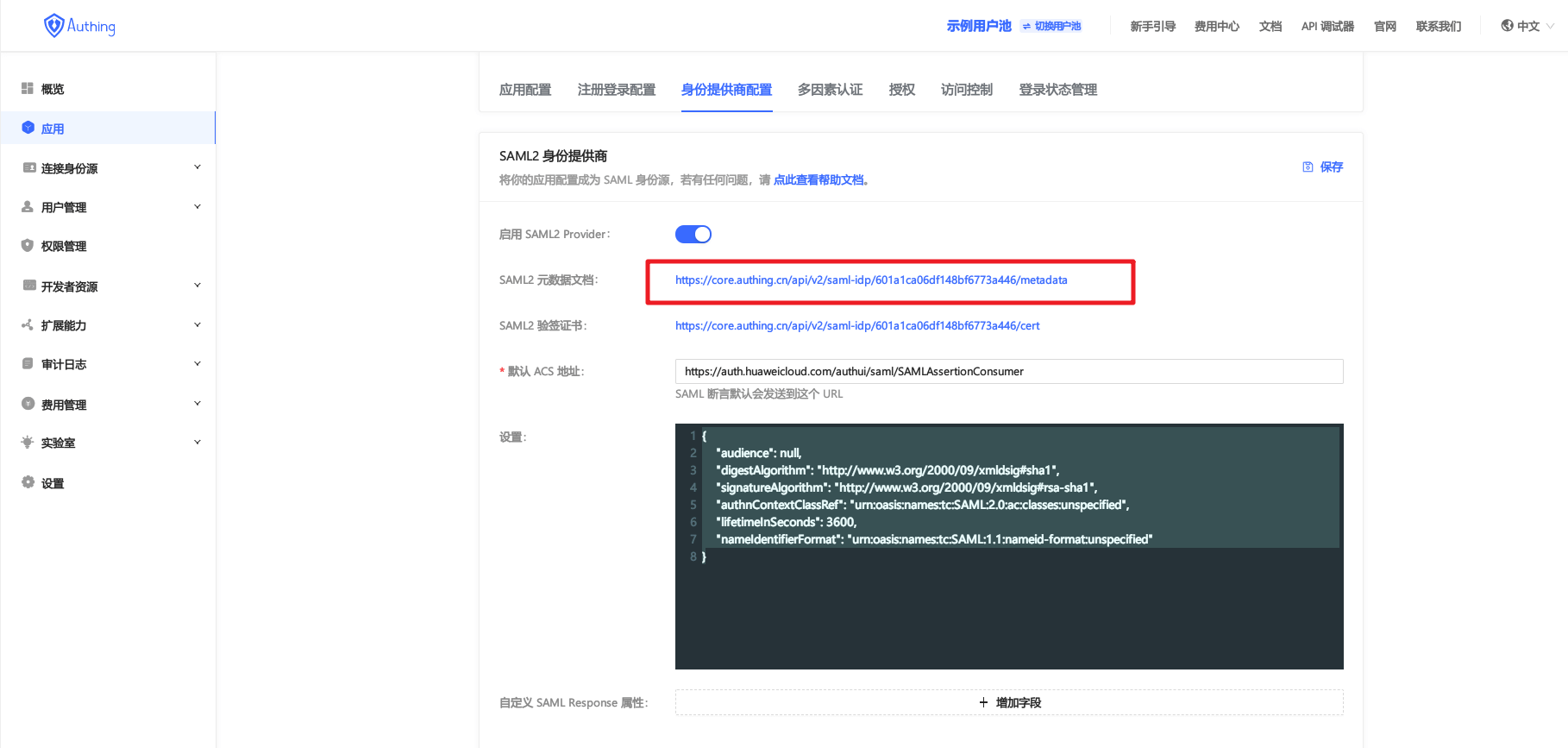
Create a SAML Response, fill the "Username", the "Basic" and the "${user.username}" as below.
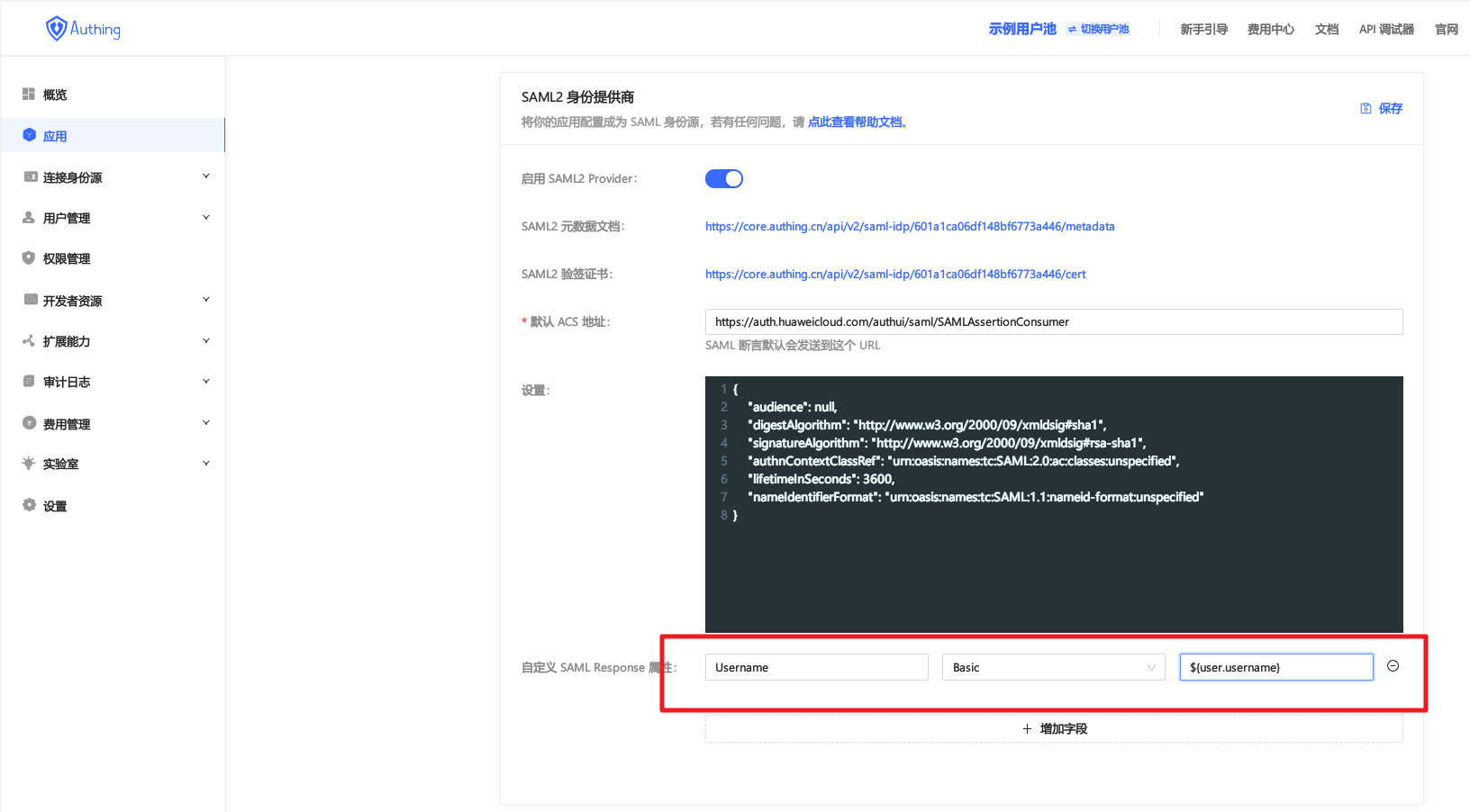
Create an account in Authing for logging in to the Huawei Cloud.