¶ Implement Single Sign-on Between Mutiple Applications
After enabling single sign-on between applications, the login status between different applications under the same user pool will be connected
¶ Create Two Applications
At first you can create two applications follow the guidelines.
¶ Configure SSO
Go to the menu Applications > SSO, click Add Application in the upper left corner, then select Self-built App, find the application you just created in the list below, click +, the configuration of multi-application SSO is completed.
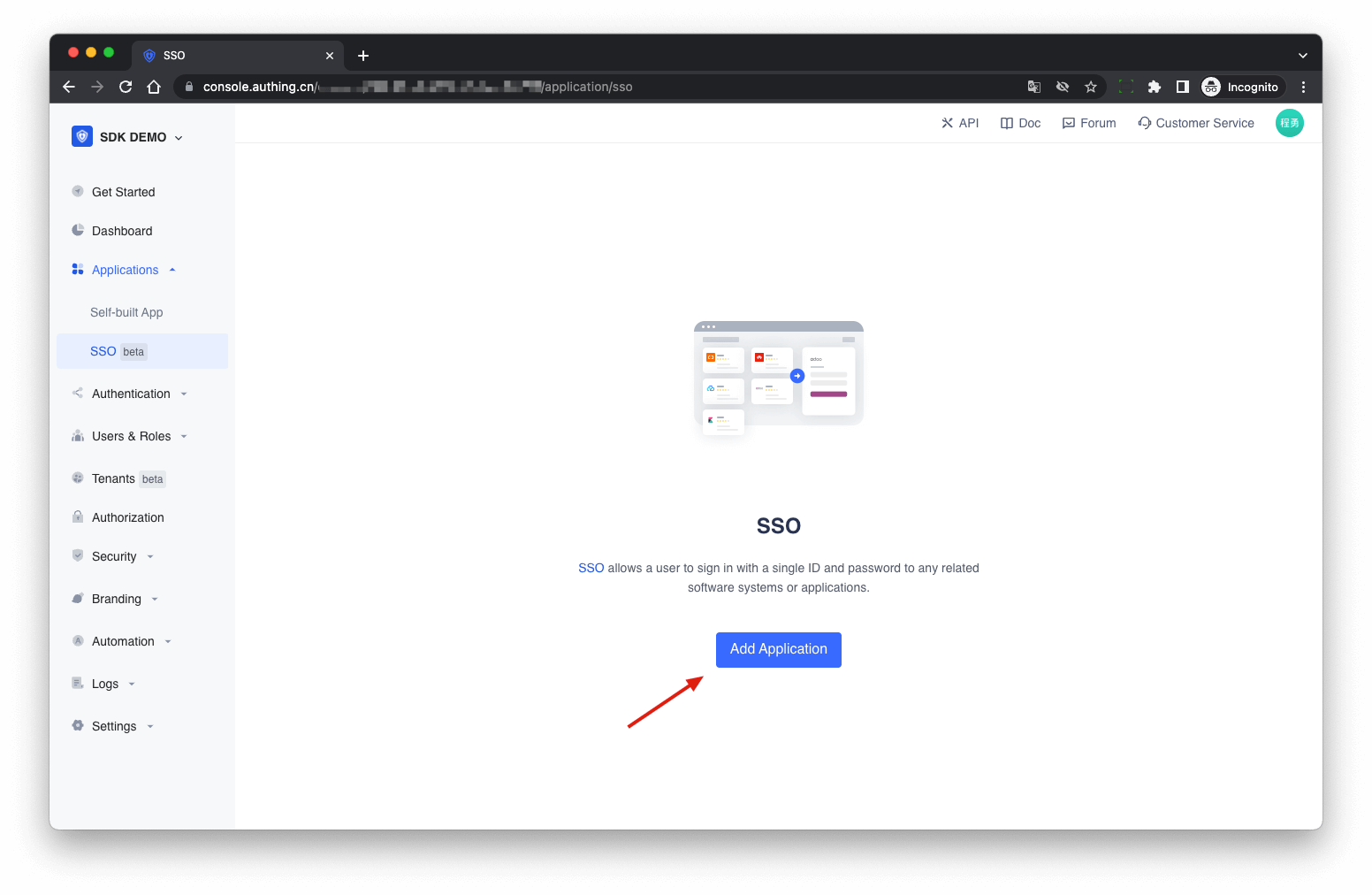
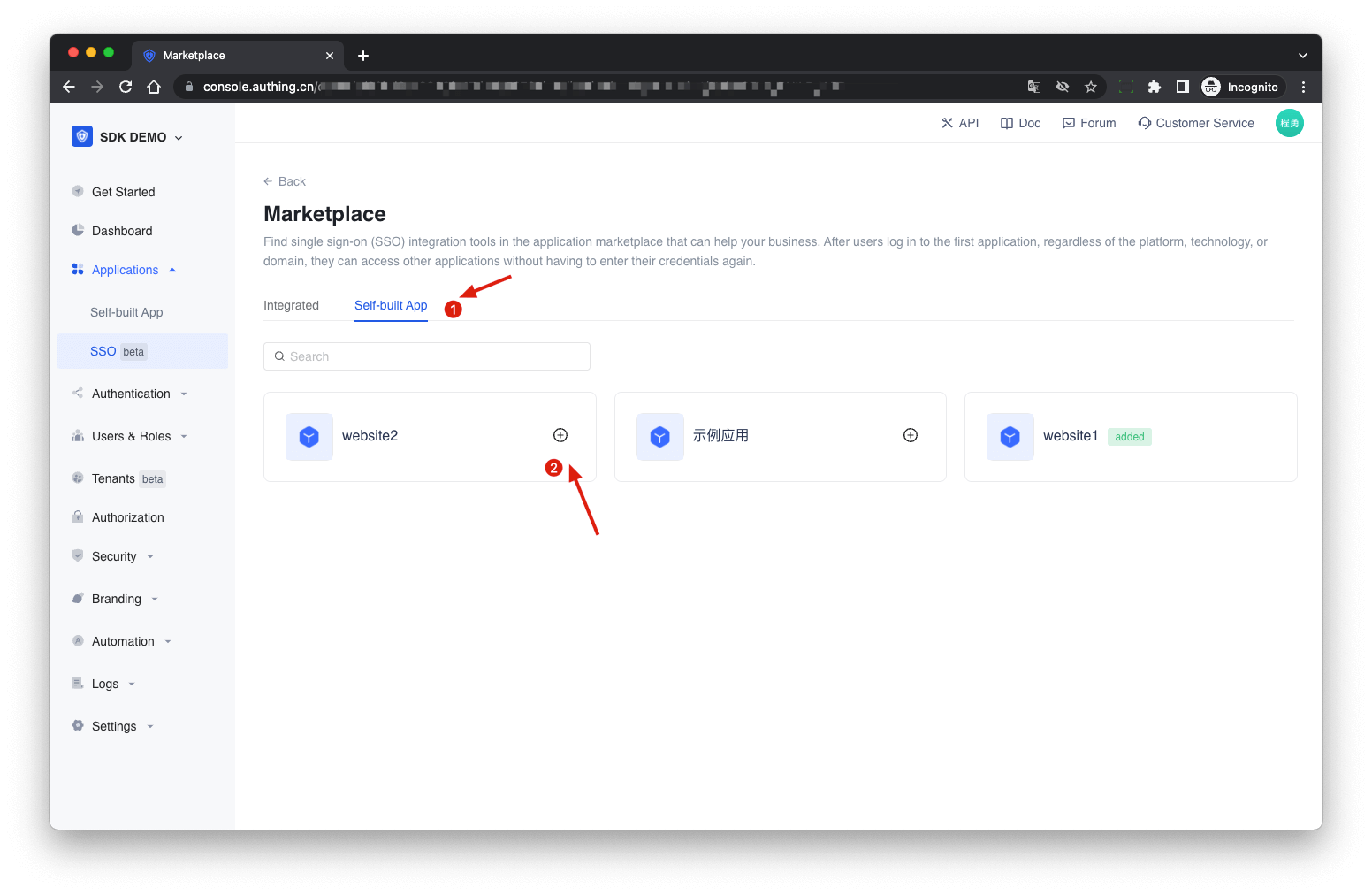
¶ Experience the Single Sign-on
Enter the SSO app list page, select an app, and click Experience Login 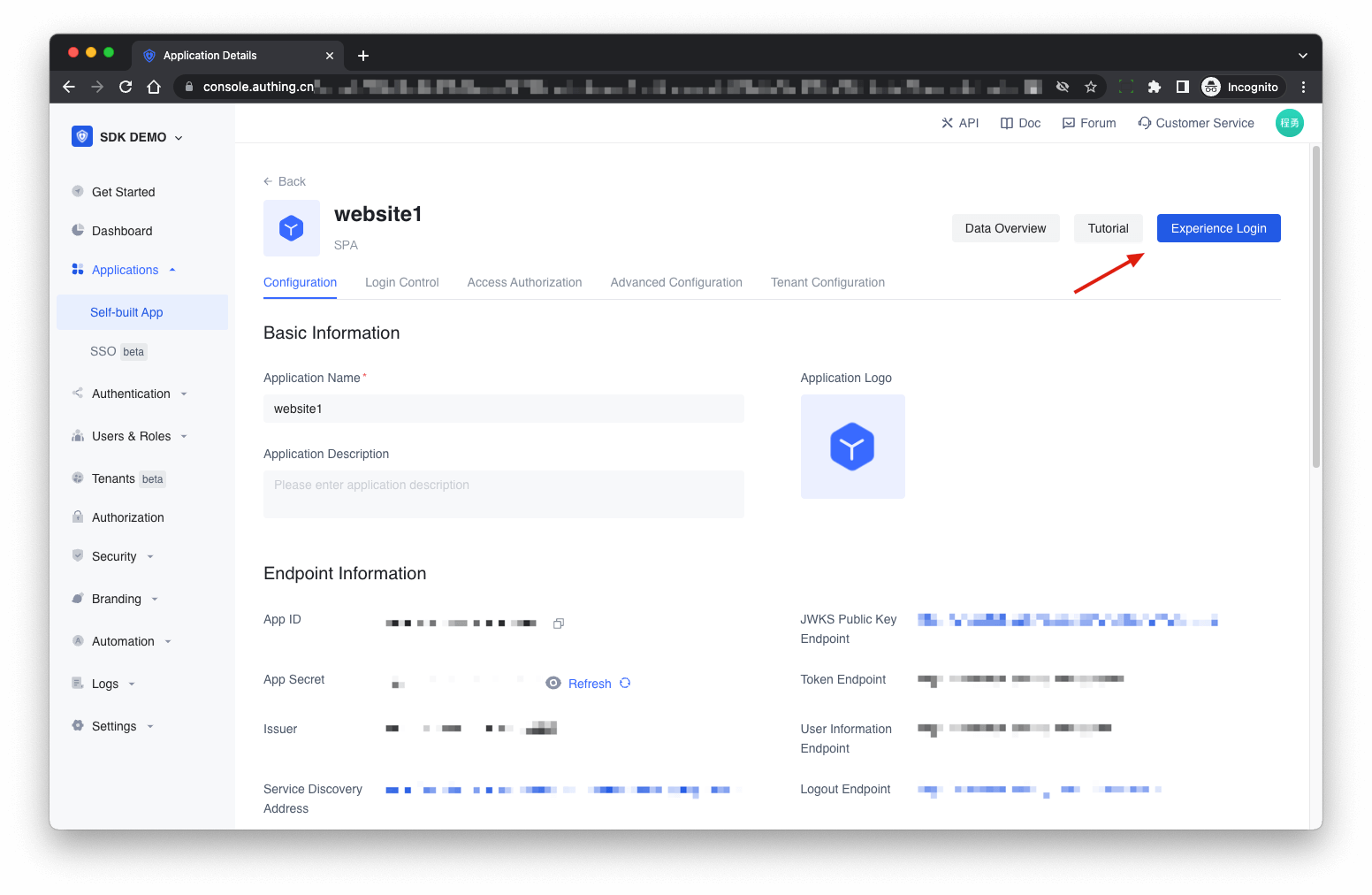
Finish login on the login page: 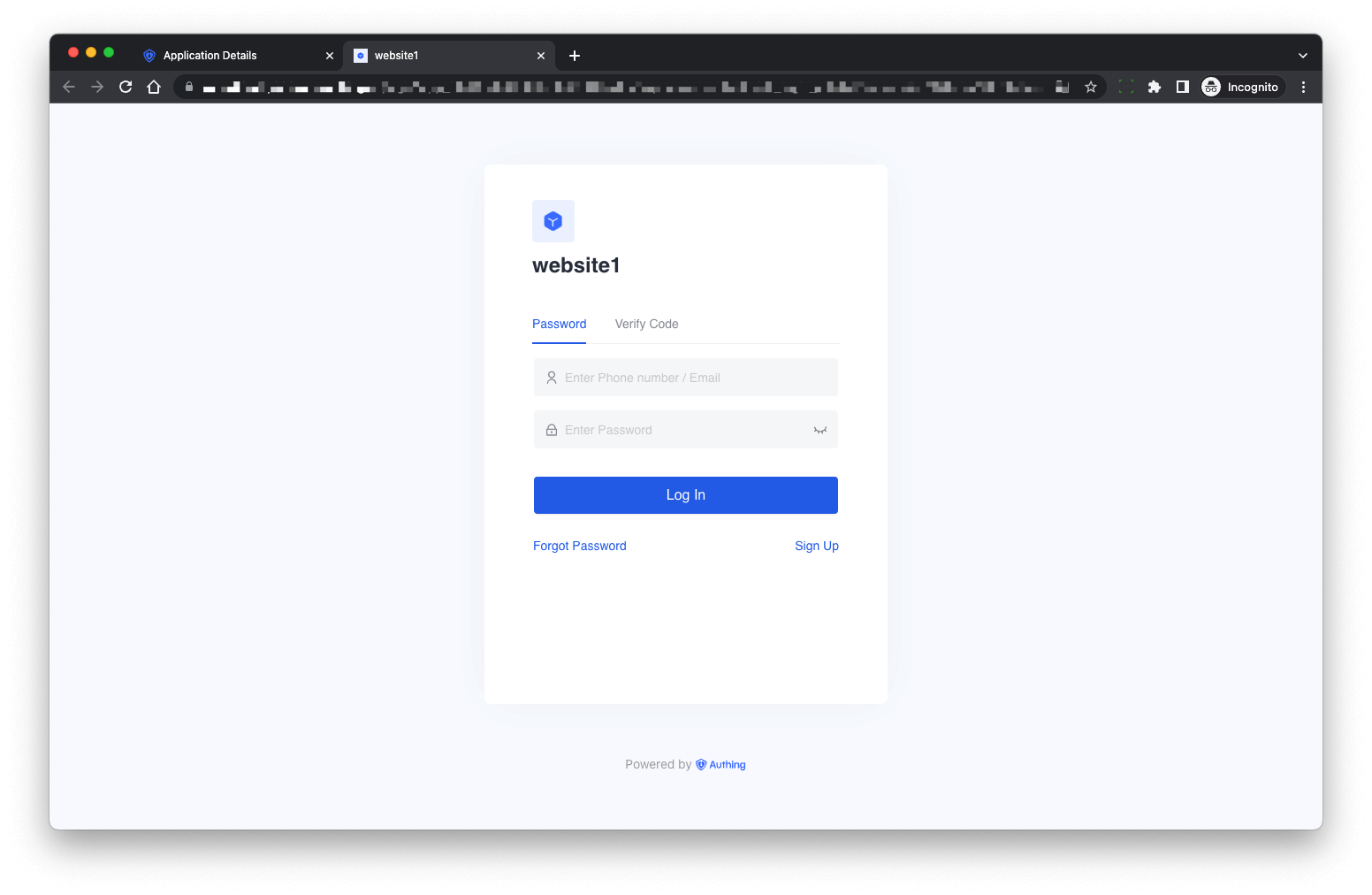
After login success, it will redirect to the application callback address: 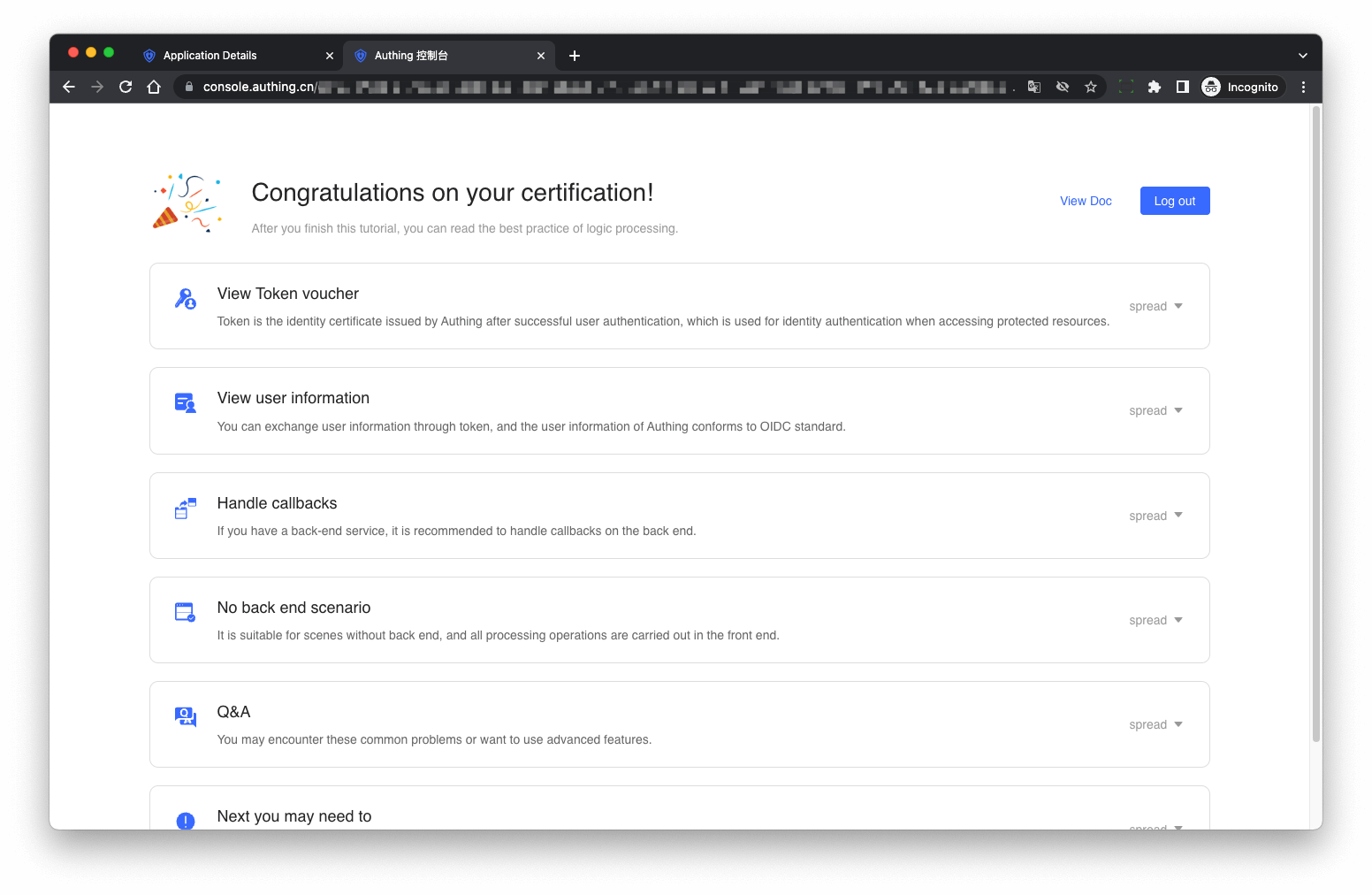
Next click another application’s login button: 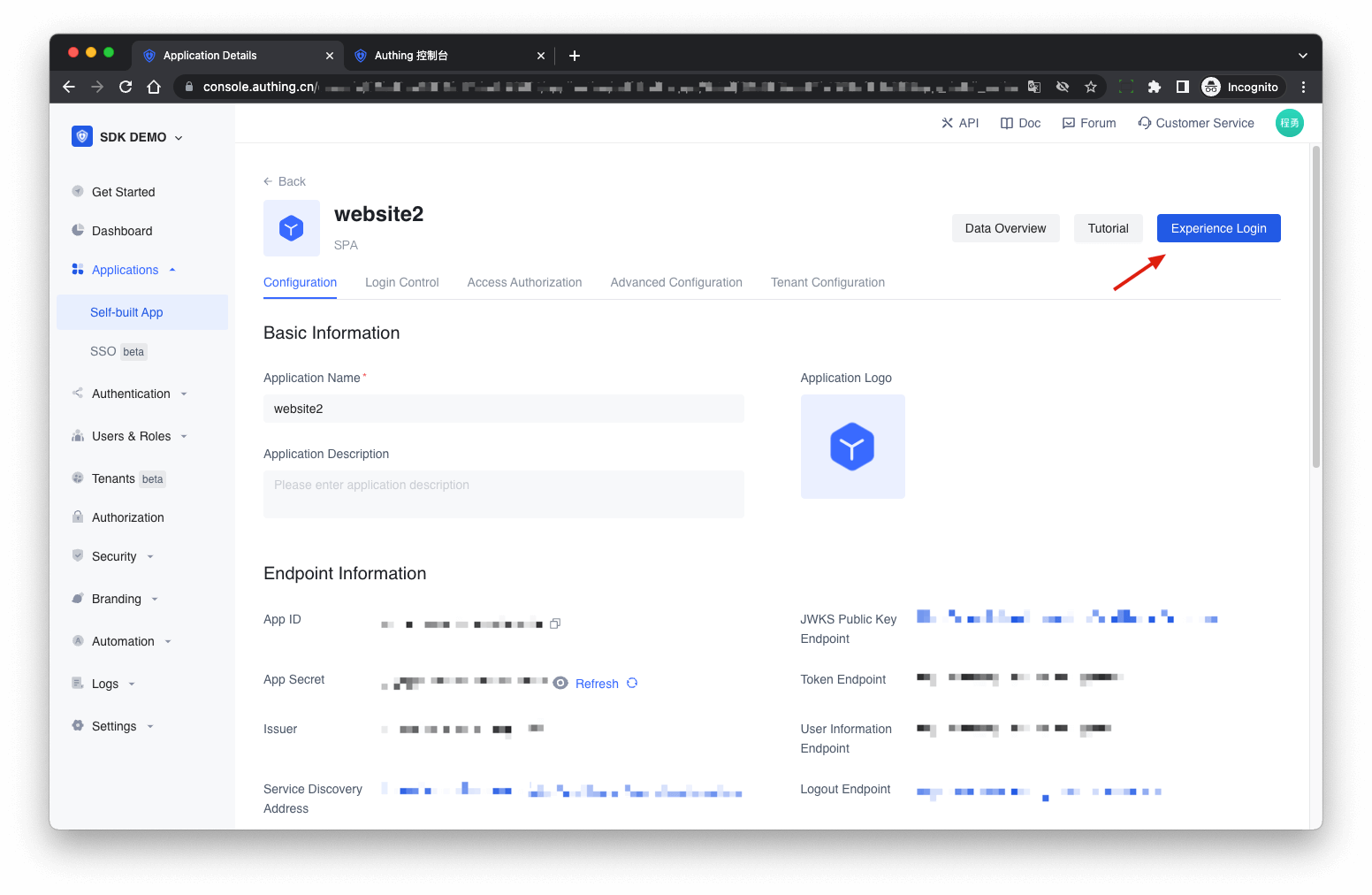
The user doesn’t need to enter the password again, the user can directly enter the application callback address: 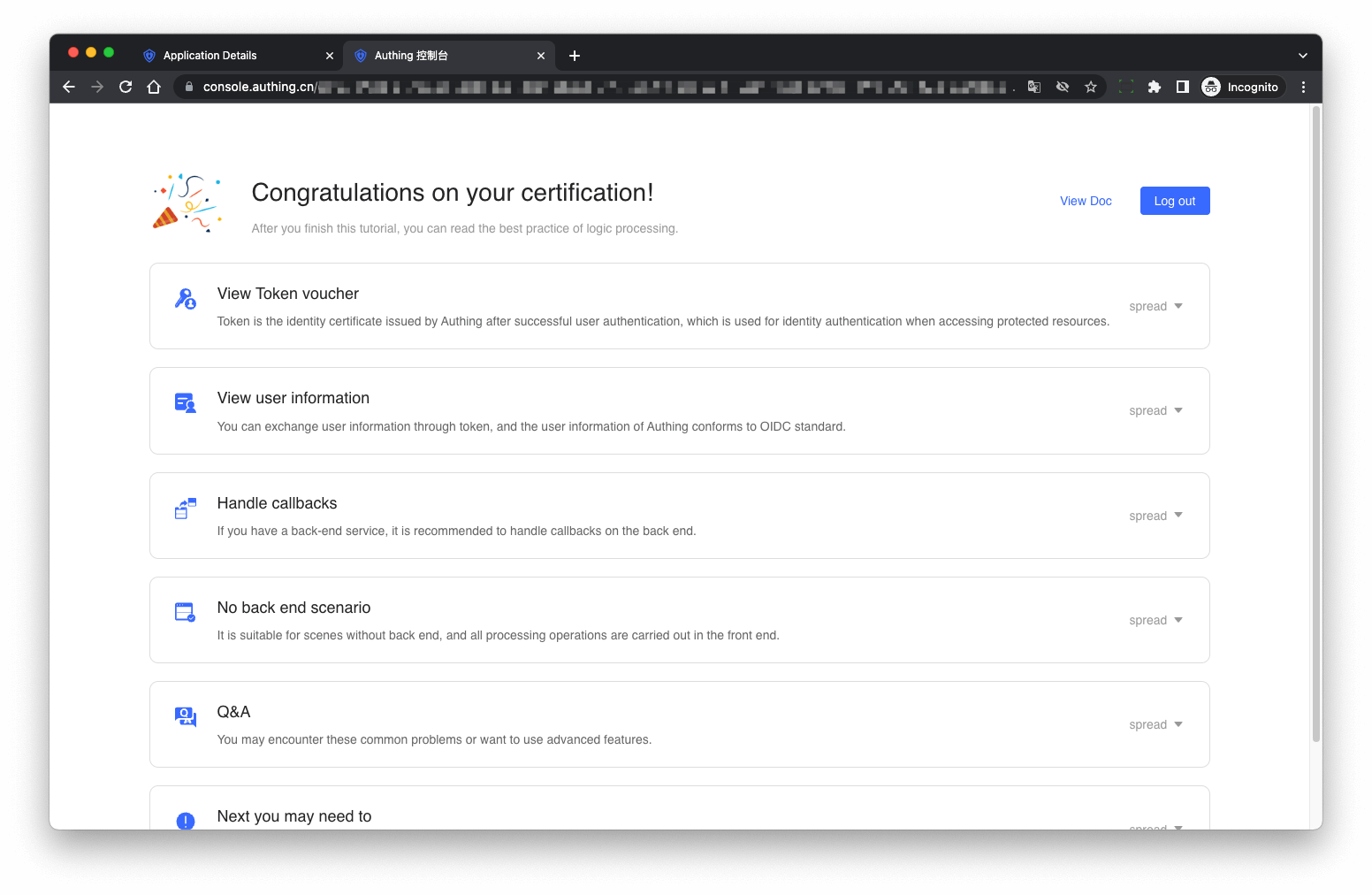
¶ Using SDK for Single Sign-on
For the detailed access procedure, please refer to the Single Sign-On (SSO) document.