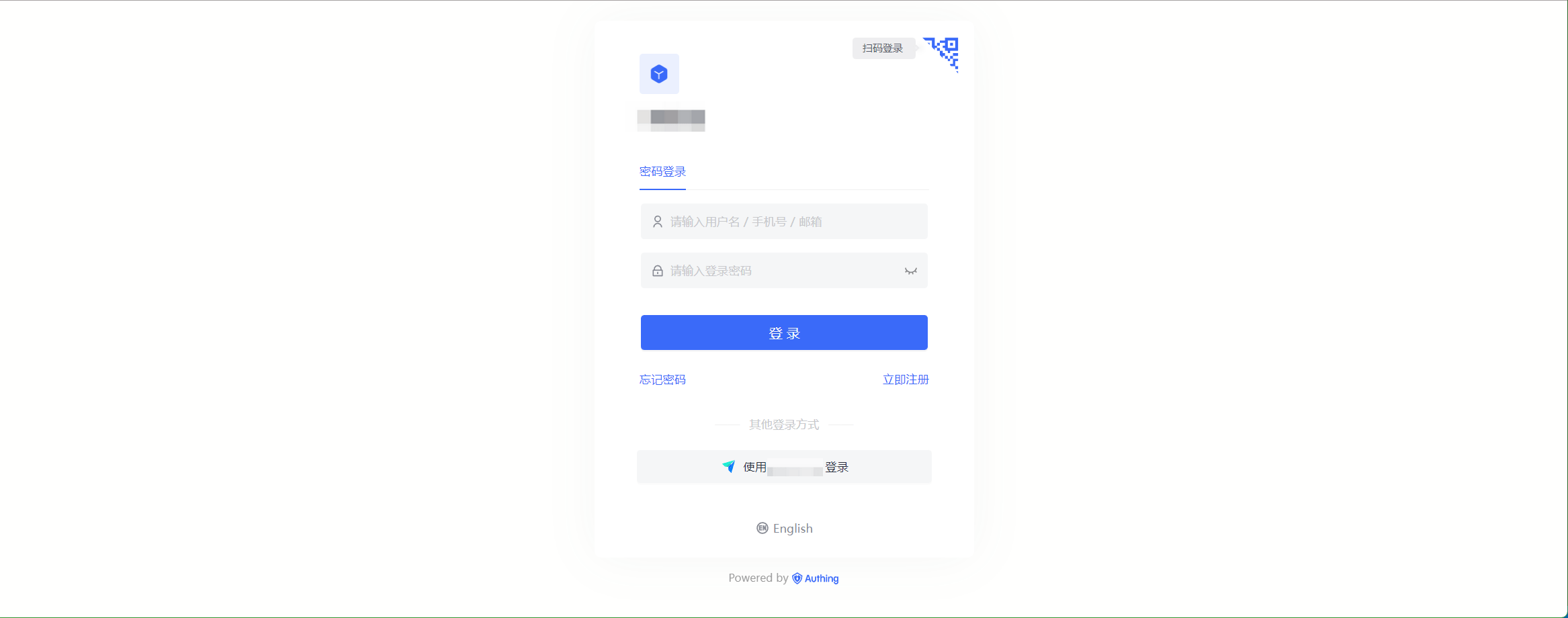¶ Feishu Marketplace App
¶ Introduction
- Overview: Feishu Marketplace App is suitable for your own enterprise PC website sweep login and Feishu Workbench no-login scenario. For enterprises to achieve secure login to third-party applications or websites with Feishu as the identity source. Configure and enable the enterprise login of Feishu enterprise application in Authing, you can quickly get the basic open information of Feishu and help users to achieve the no-sign-in function by Authing.
- Application Scenario: PC website, Feishu workbench, mobile application
- End-user preview image.
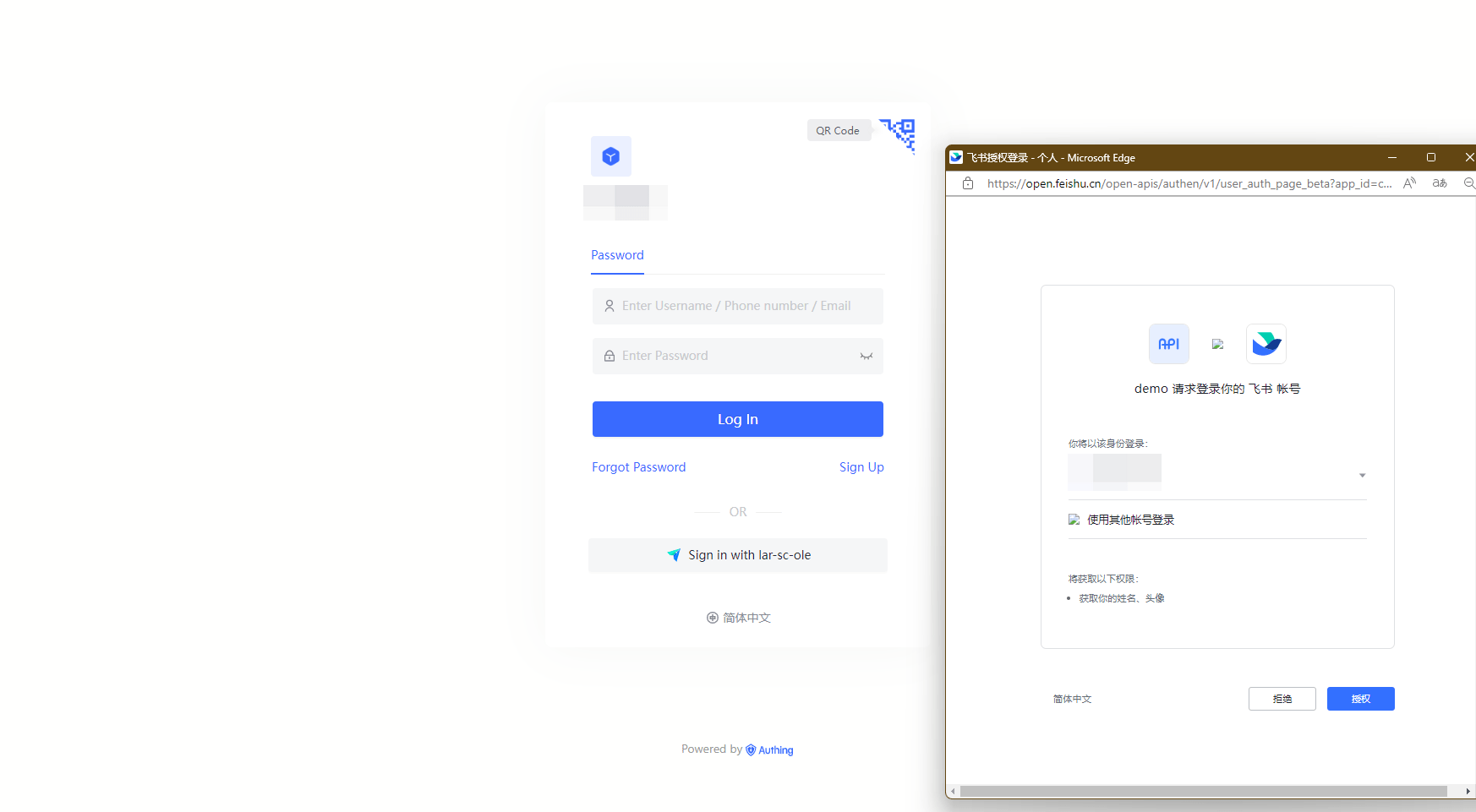
¶ Caution.
- If you do not have a Feishu developer account, please go to Feishu Open Platform (opens new window) to register first.
- If you do not have a Authing console account, please go to Authing Console (opens new window) to register for a developer account first.
¶ Step 1: Create an enterprise business app
Go to Feishu Developer Console (opens new window), click Create Enterprise Enterprise App, fill in the appropriate content and create the app.
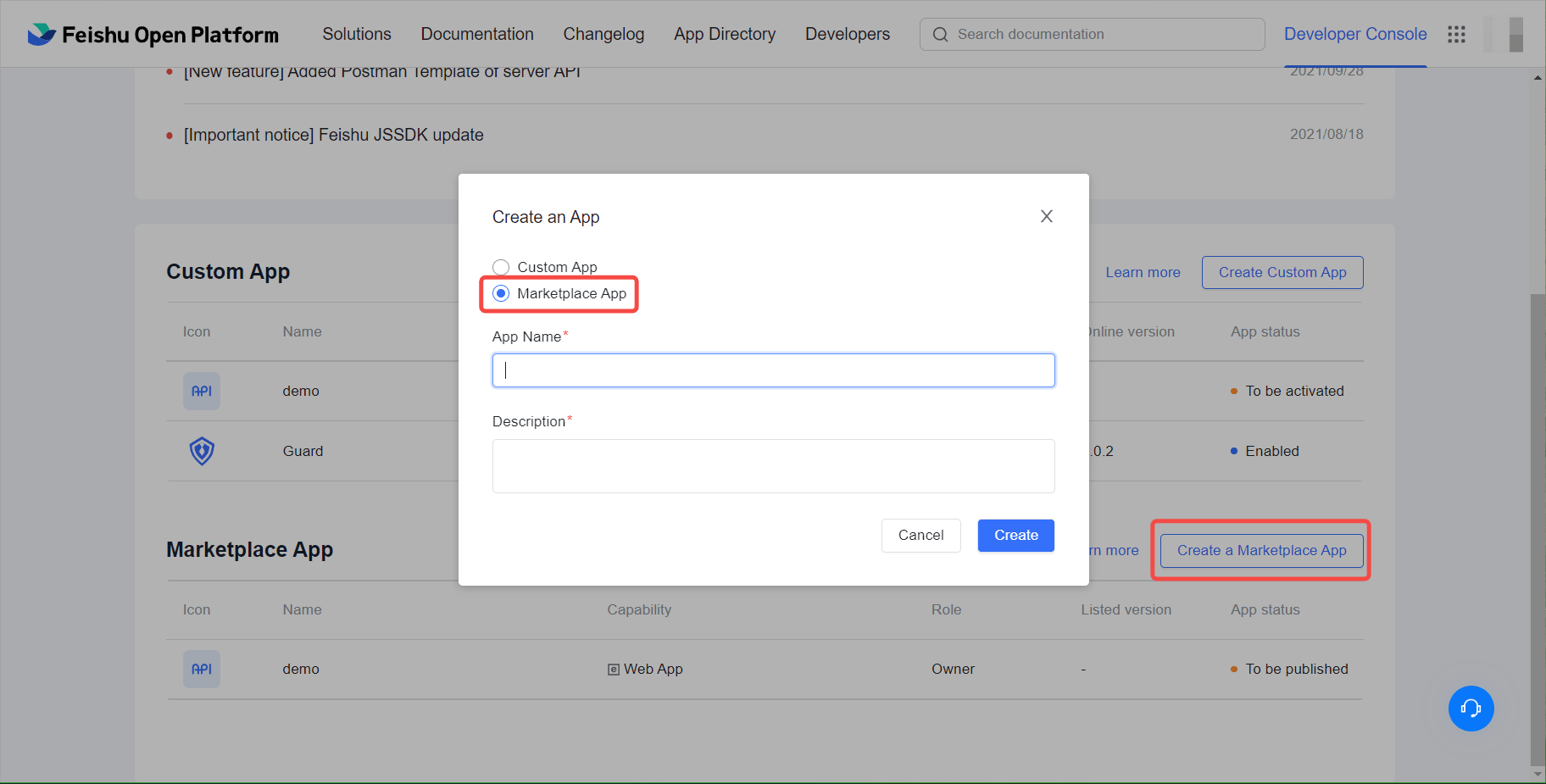
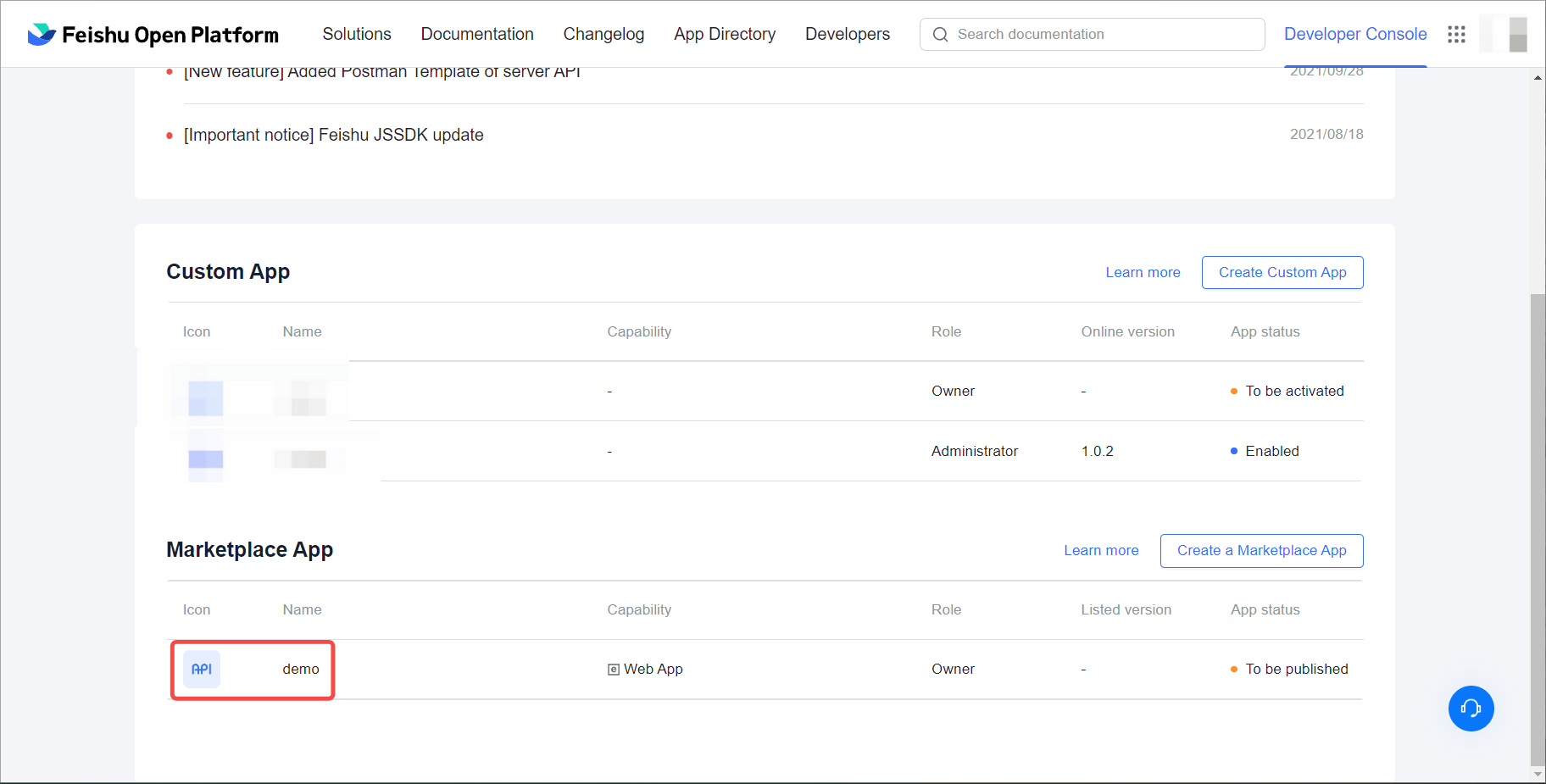
Go to the created app, click Application Features, select Web Pages and turn on the Enable Web Pages feature. 
Click Credentials and Basic Info to view the App ID and App Secret and open the Authing console.
If you need access to mobile app login capabilities, click App Features, select Mobile App Login, turn on the FlyBook Login feature, and in the FlyBook login configuration below, user login protocol option ** OAuth 2.0**, and fill in the mobile app configuration.
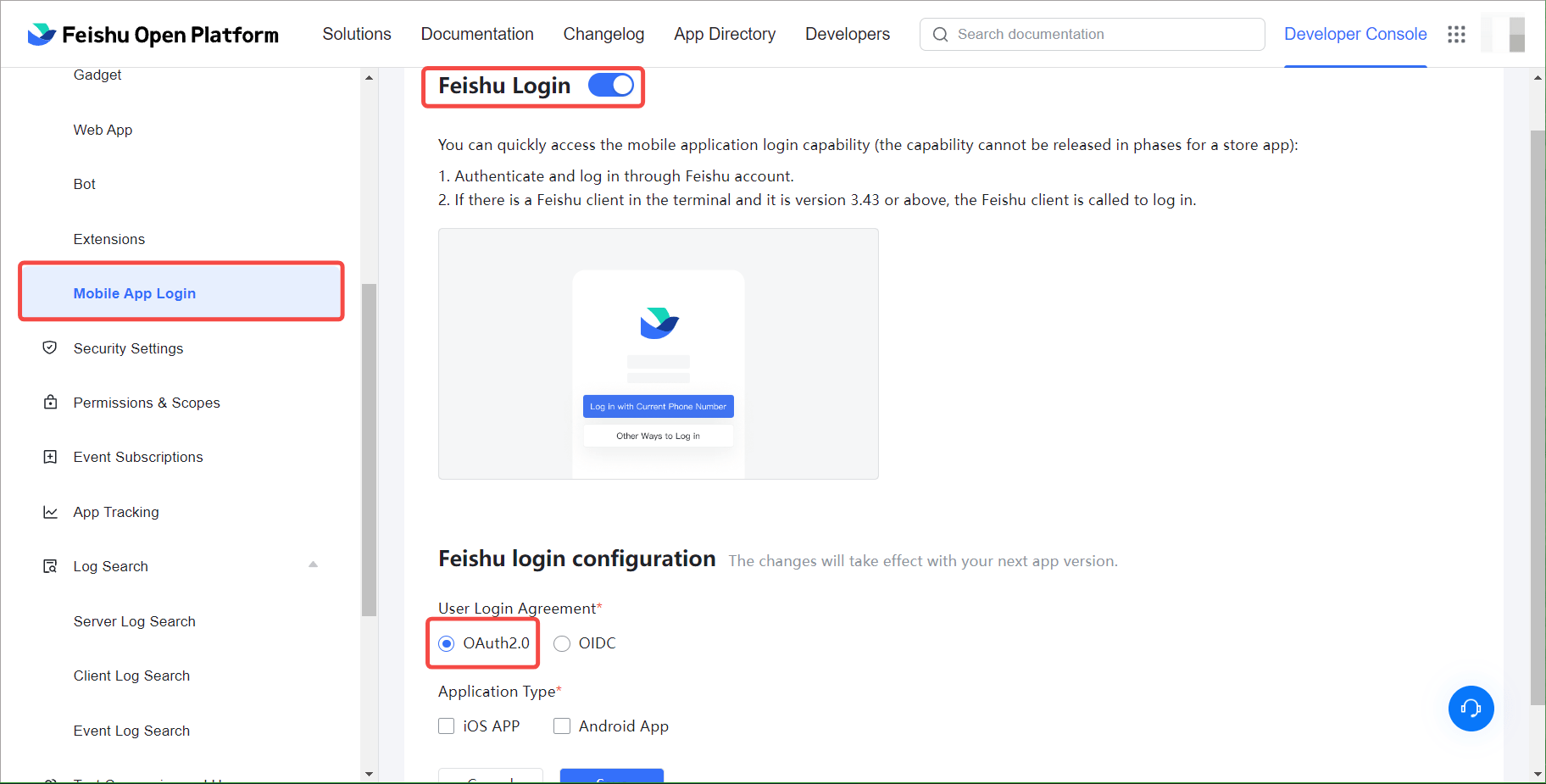
In order to get the user information of Feishu properly and complete the authentication process, you need to complete the Permissions Configuration on the Permissions Management page, search for the following permissions, and turn on.
Read address book as an application
Get the basic information of users
Get user ID by cell phone number or email
Get the user's cell phone number
Get user's mailbox information
Query the user's corporate email address
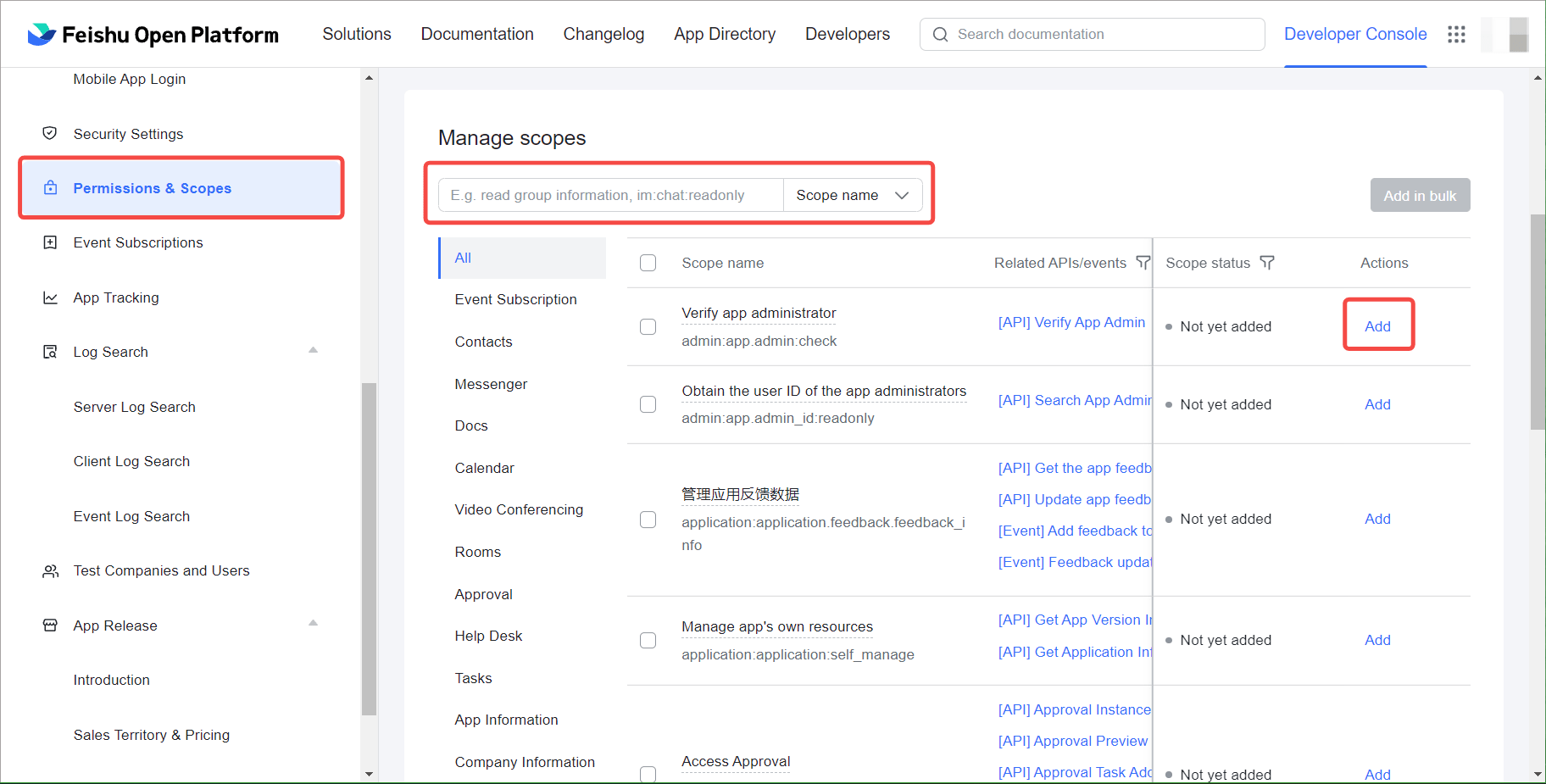
¶ Step 2: Configure the FeiBook Enterprise app in the Authing console
2.1 On the "Enterprise Identity Source" page of Authing Console, click the "Create Enterprise Identity Source" button, go to the "Select Enterprise Identity Source" page, and click the "Feishu" identity source button.
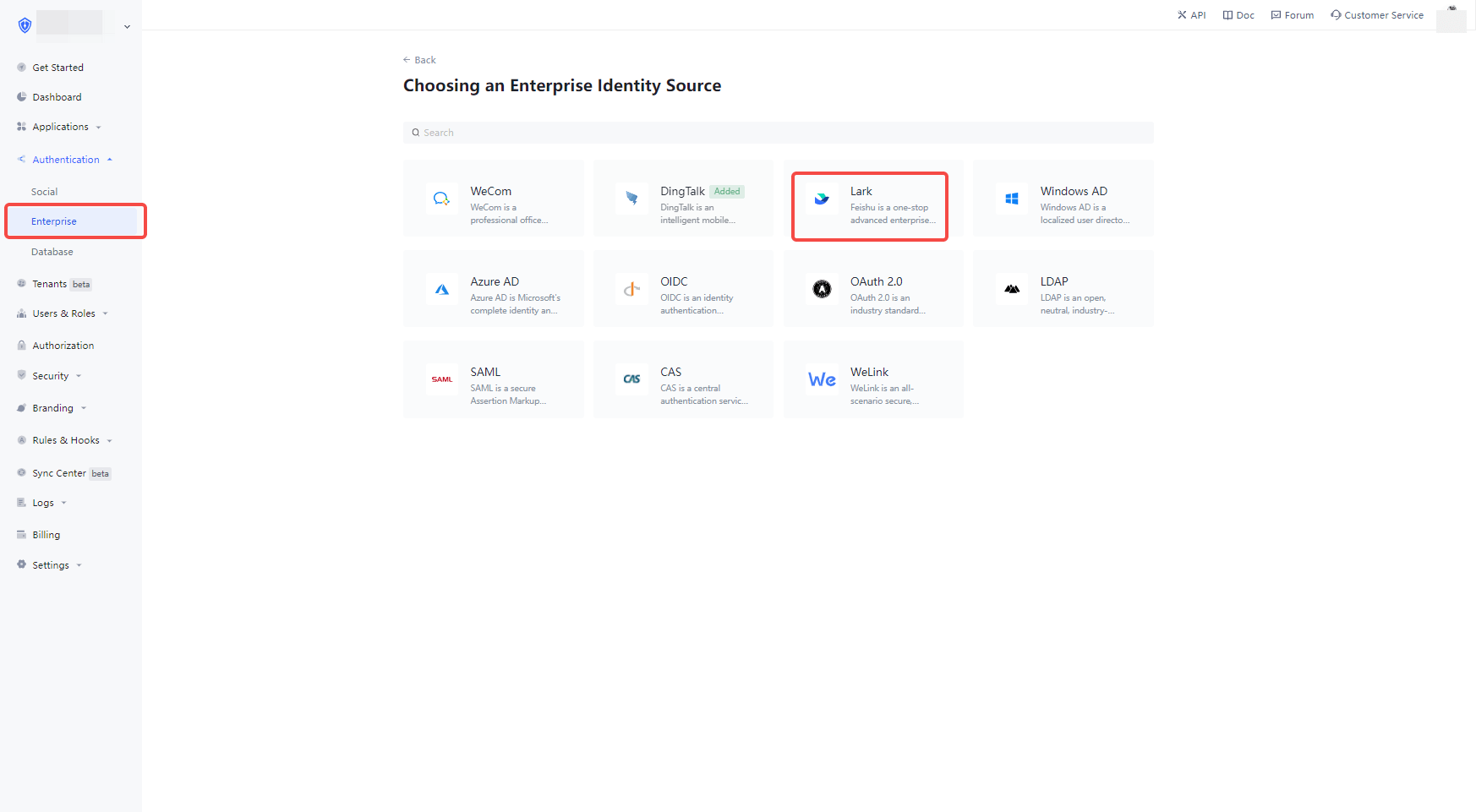
2.2 Select "Feishu Enterprise Enterprise App".
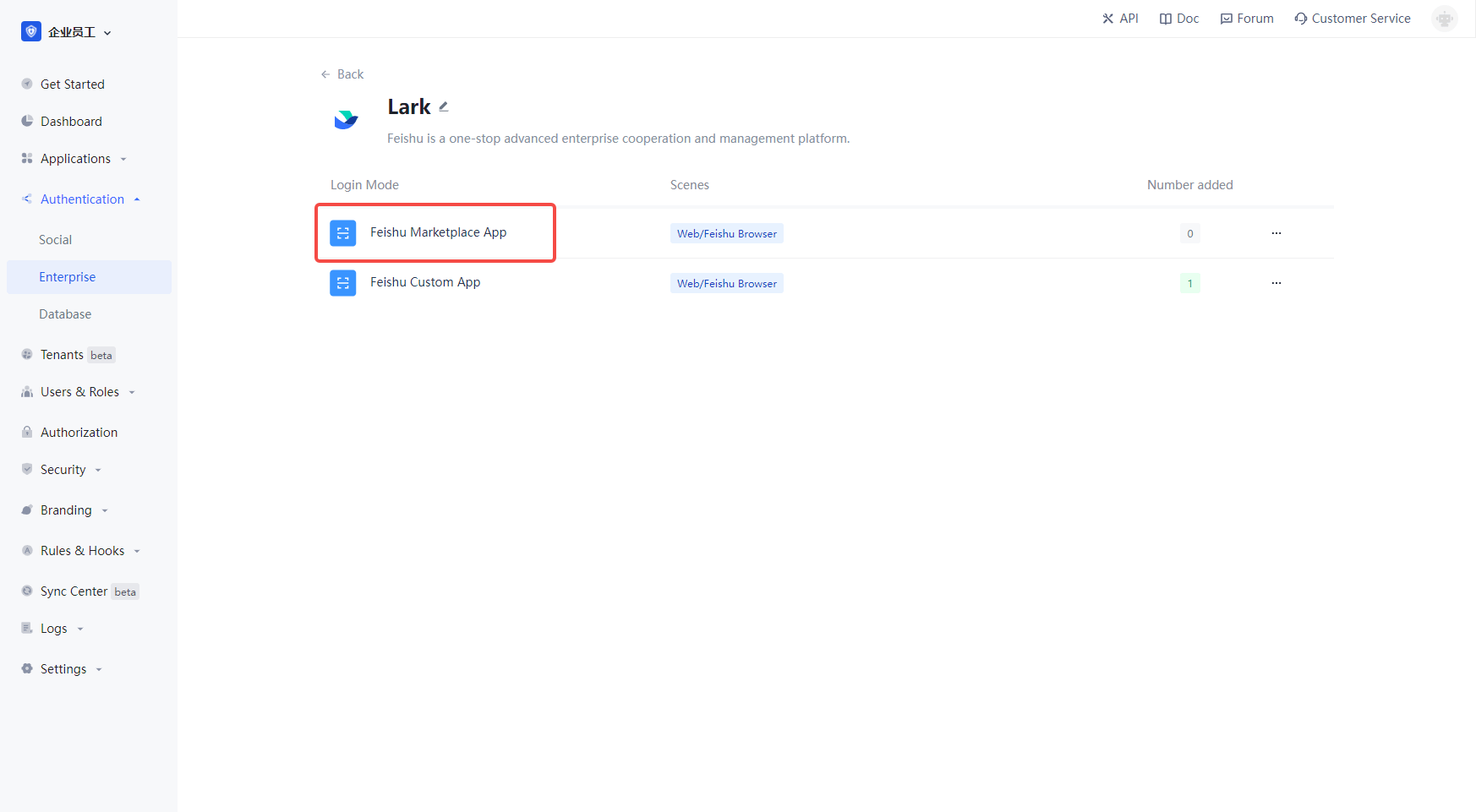
2.3 Please fill in the relevant field information on the "Feishu Enterprise Apps" page.
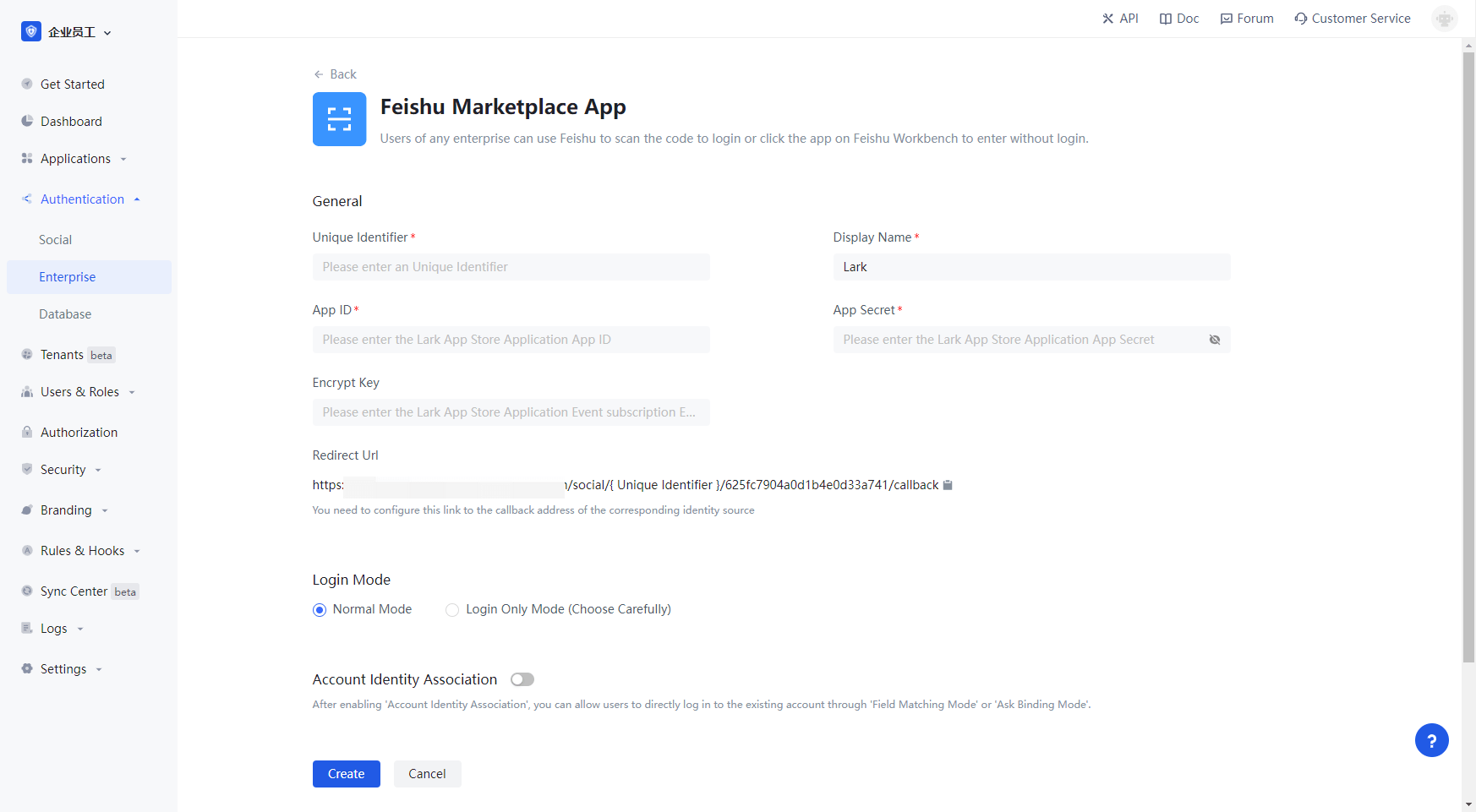
| Field | description |
|---|---|
| Unique identifier | a. the unique identifier is composed of lowercase letters, numbers, -, and the length is less than 32 bits< Br />b. this is the unique identifier of this connection and cannot be modified after setting |
| Display name | this name will be displayed on the button of the terminal user's login interface. |
| App ID | The App ID and App Secret can be found in the backend of the FeiShu app, under Credentials and Basic Info. |
| App Secret | The App ID and App Secret can be found in the backend of the Feishu application, Credentials and Basic Info. |
| Login Mode | After you turn on "Login Only Mode", you can only login to your existing account, you cannot create a new account. |
| Account Identity Association | When "Account Identity Association" is not enabled, users can create new users by default when they log in through the identity source. If "Account Identity Association" is enabled, you can allow users to log in to existing accounts directly by "Field Matching" or "Ask to Bind". |
App ID and App Secret, fill in the App ID and App Secret in Credentials and Basic Info in the backend of Feishu app.
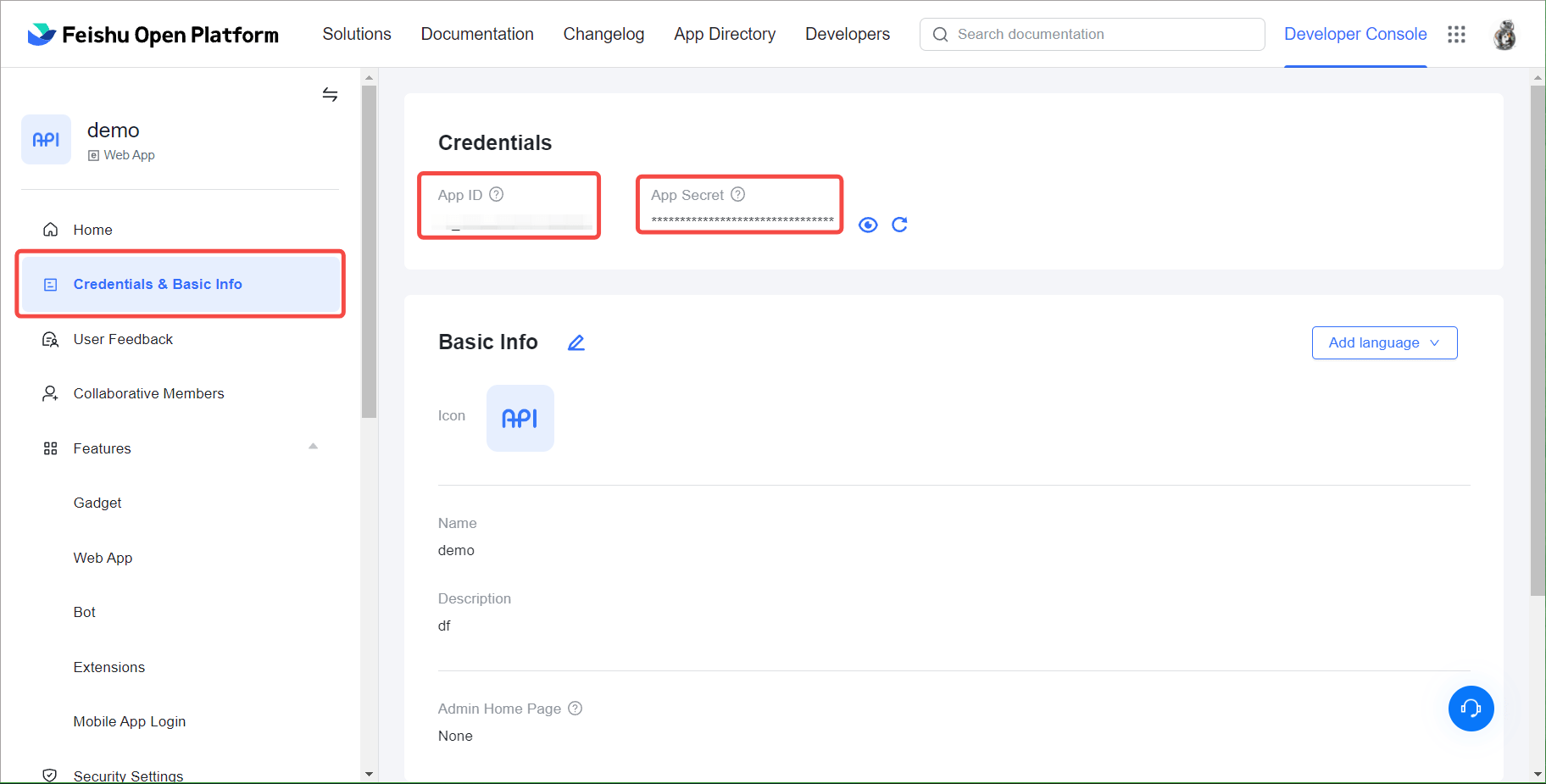
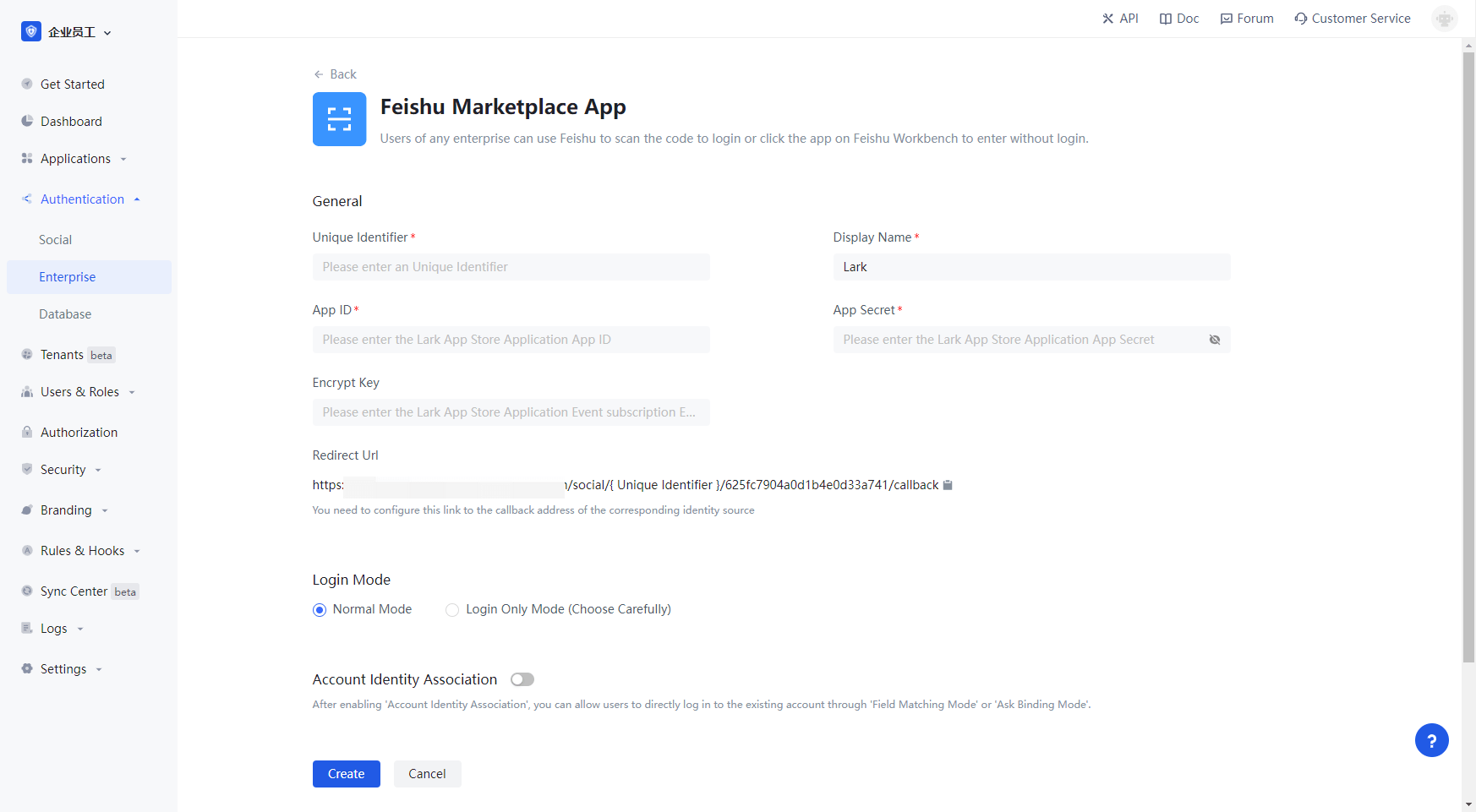
2.4 After the configuration is finished, click "Create" or "Save" button to complete the creation.
In Feishu Open Platform, open the application management page, select Security Settings, add the callback address of Authing backend to Redirect URL.
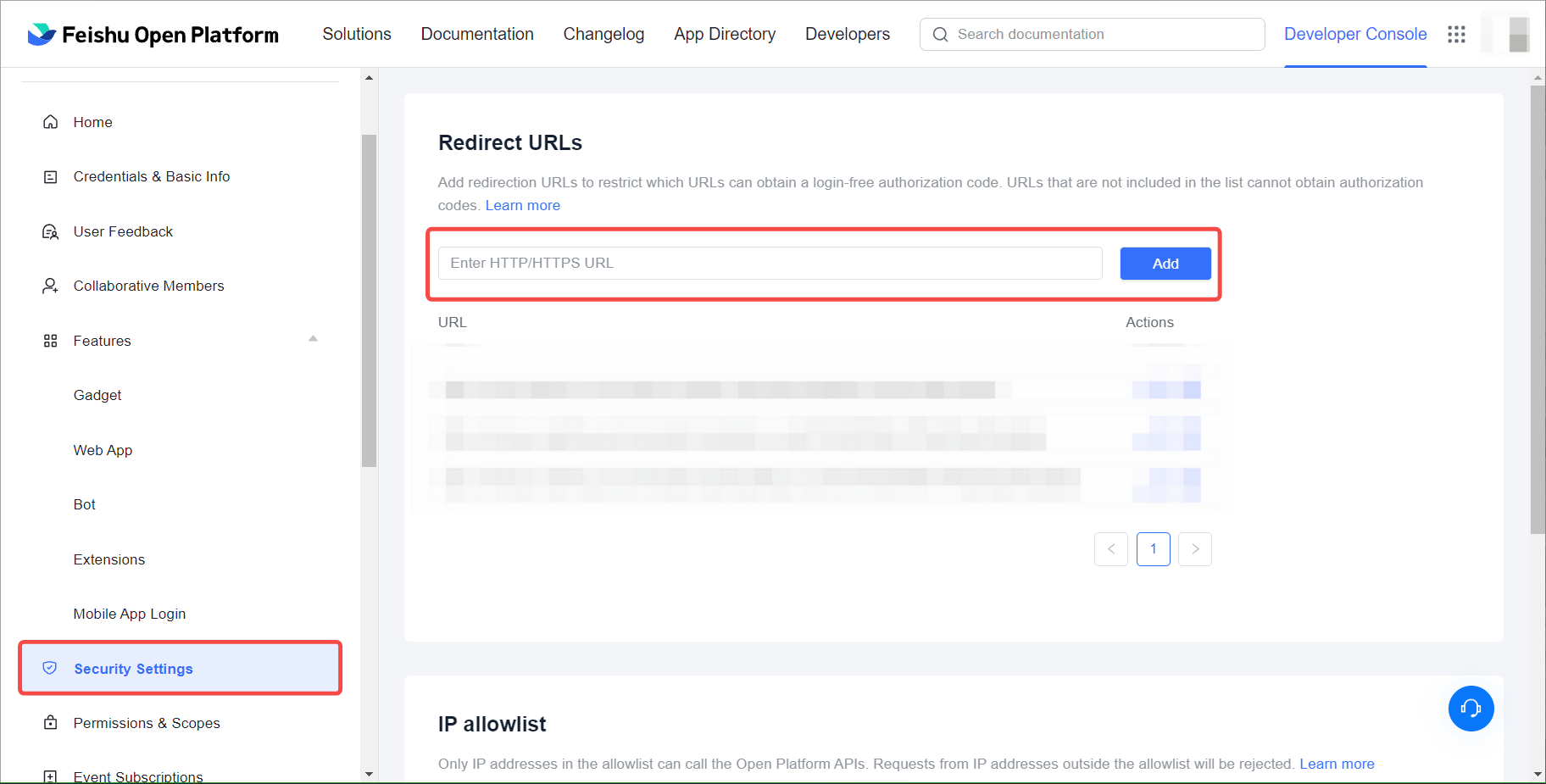
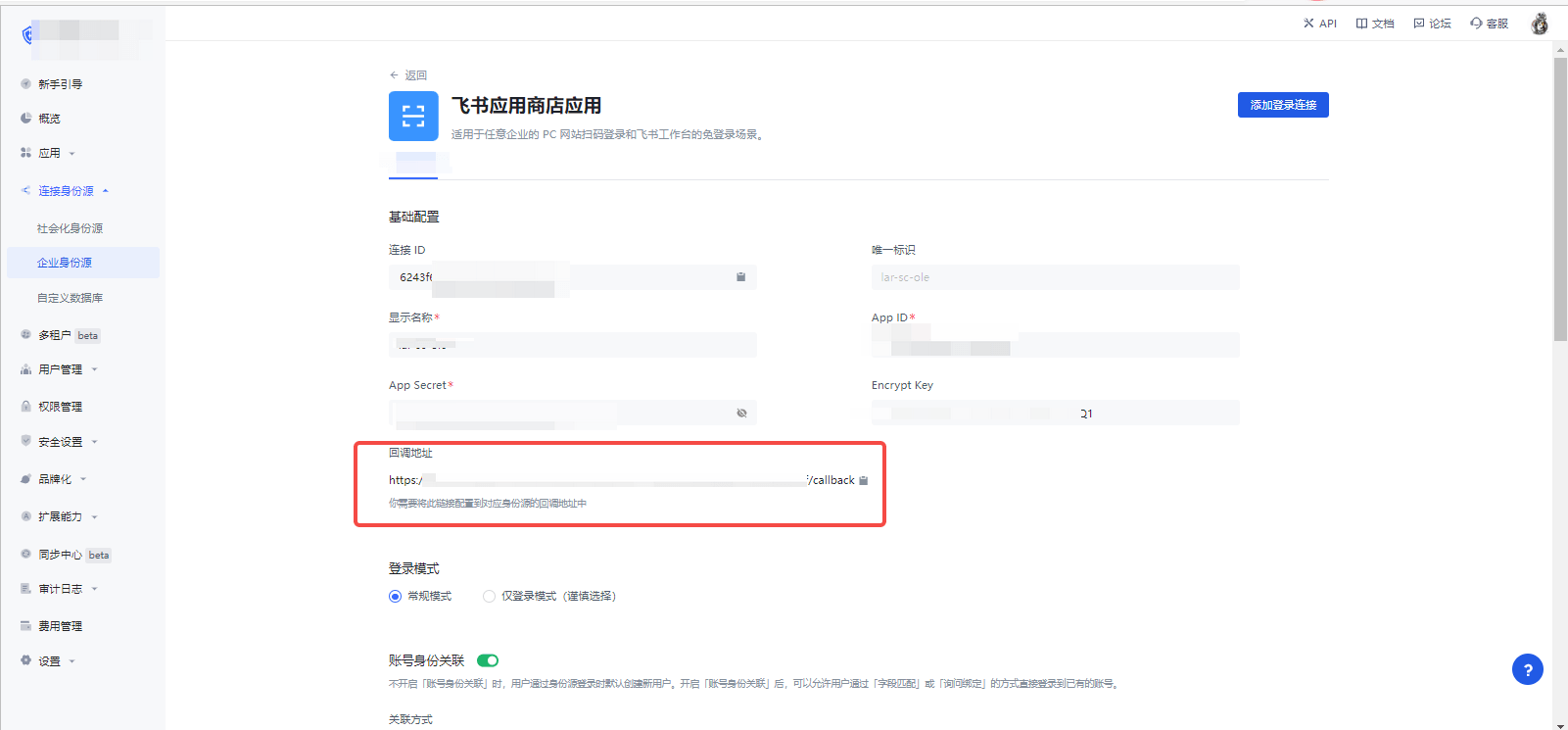
¶ Step 3: Configure event subscriptions in Feishu backend
Configure event subscriptions in the event subscriptions page of the FeiBook application details. 
Determine whether to enable Encrypt Key, if you have a high security requirement for the message content, you can encrypt the message by agreeing the key with Feishu Open Platform; Feishu Open Platform will use the key to encrypt the message content symmetrically when pushing events, please refer to Feishu documentation - Overview of subscribing to events (opens new window) for details. If you don't need to enable it, you can skip this step; if you need it, please continue reading the following steps.
Copy the Encrypt Key and fill in the Authing console's configuration form.
Set the Request URL URL to.
https://core.authing.cn/connection/social/{unique_id }/{USERPOOL_ID}/events
You need to replace the {unique } with the unique ID from the identity source you are creating in Authing and the USERPOOL_ID with your user pool ID.
Finally, click Save.
¶ Step 3: Go live with Feishu Marketplace App in Feishu backend
3.1 In Feishu Open Platform, select app publishing, in Version Management & Release, click Create a version, and publish the created app
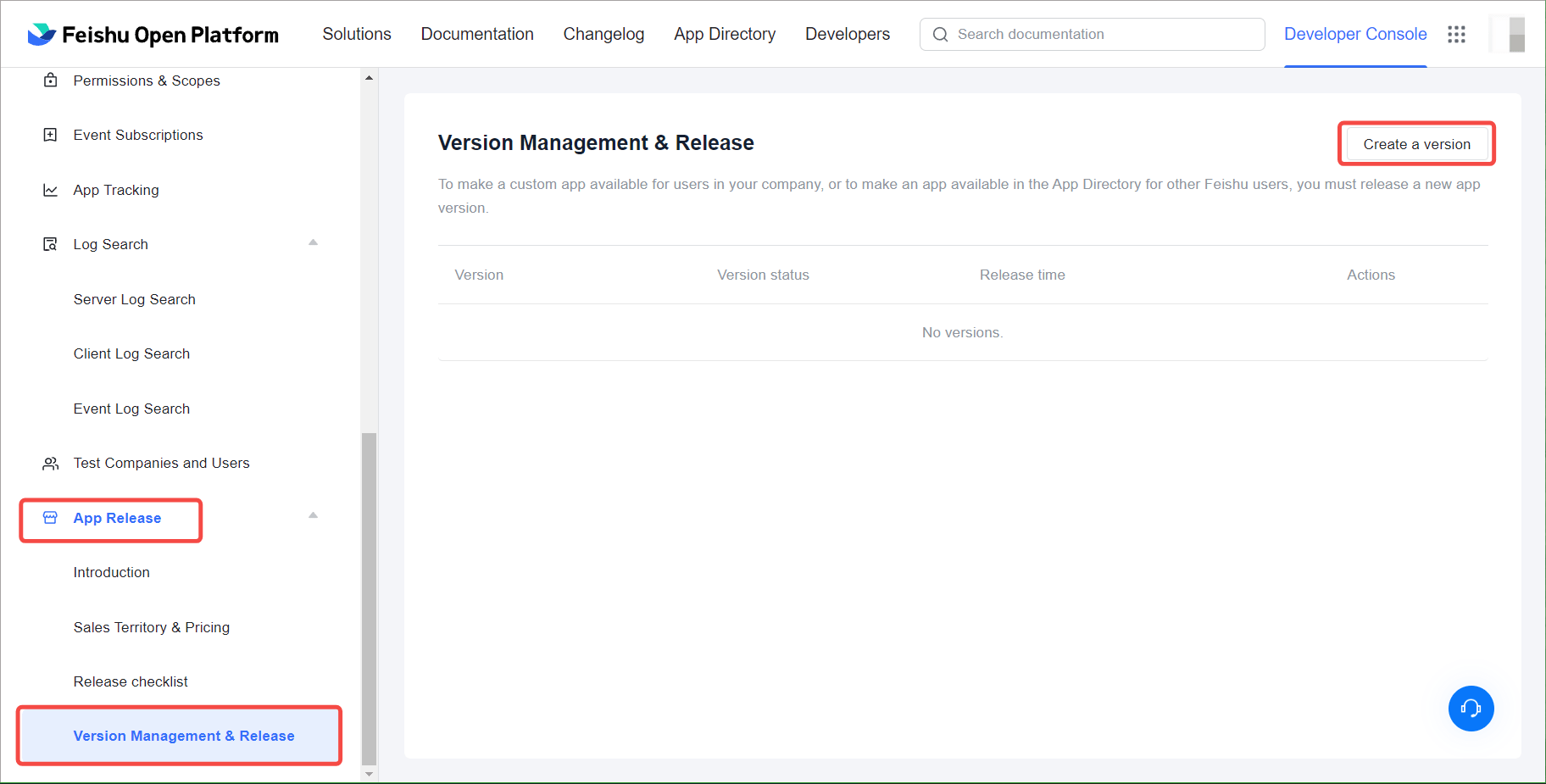
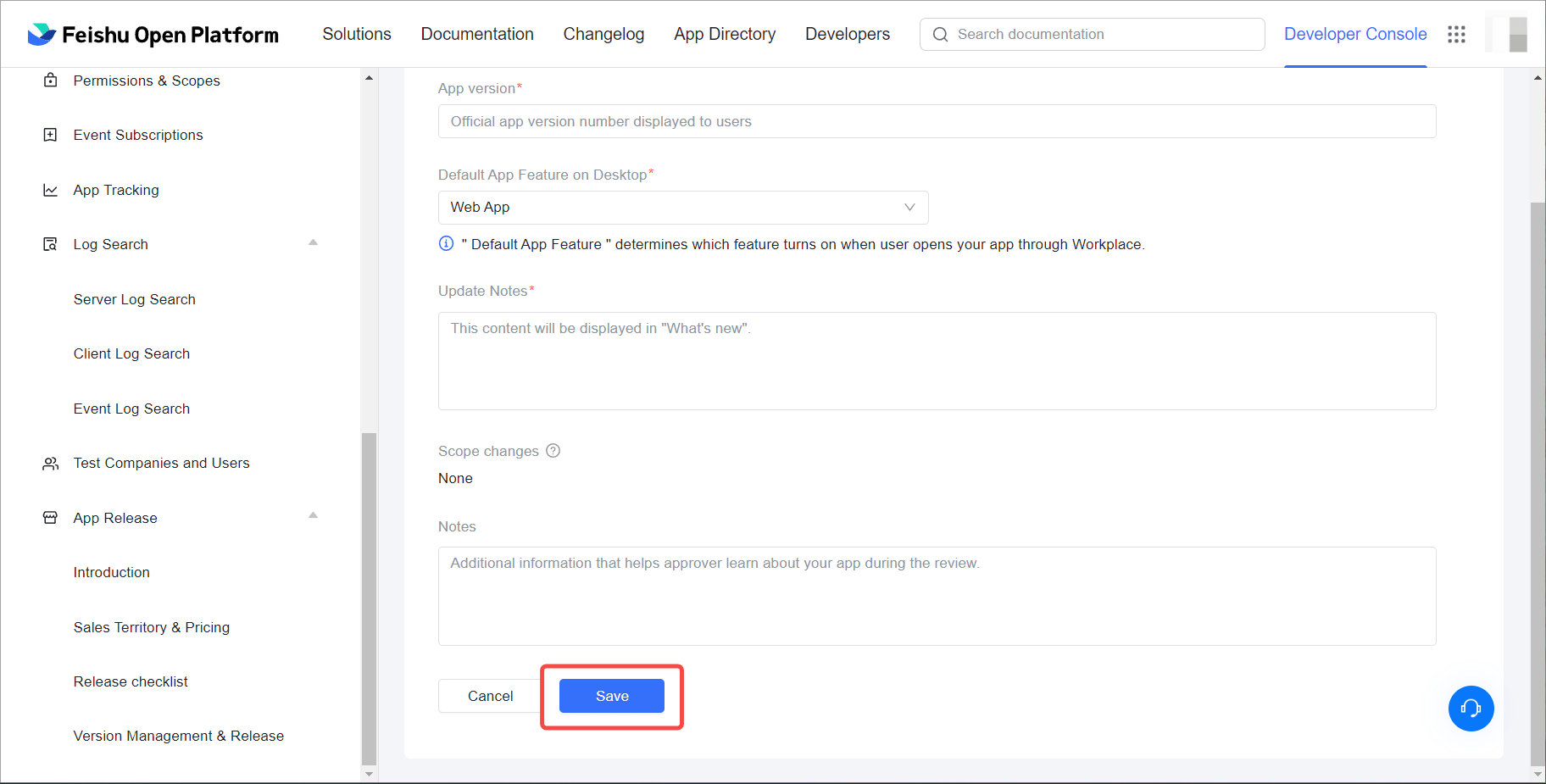
3.2 After submitting the application, your business administrator will review it and the review result will be sent to you via FeiBook and developer backend. For more details, please refer to Feishu Documentation - Developing Enterprise Corporate Applications (opens new window)
¶ Step 3: Development Access
Recommended development access method: Use hosted login page
Description of advantages and disadvantages: Simple operation and maintenance, by Authing is responsible for operation and maintenance. Each user pool has a separate secondary domain; if you need to embed it in your application, you need to use the popup mode login, i.e.: after clicking the login button, a window will pop up with Authing hosted login page, or redirect the browser to Authing to the hosted login page.
Detailed access method.
3.1 Create an app in the Authing console, for details see: How to create an app in Authing
3.2 In the created Feishu Marketplace App identity source connection details page, open and associate an app created in Authing console
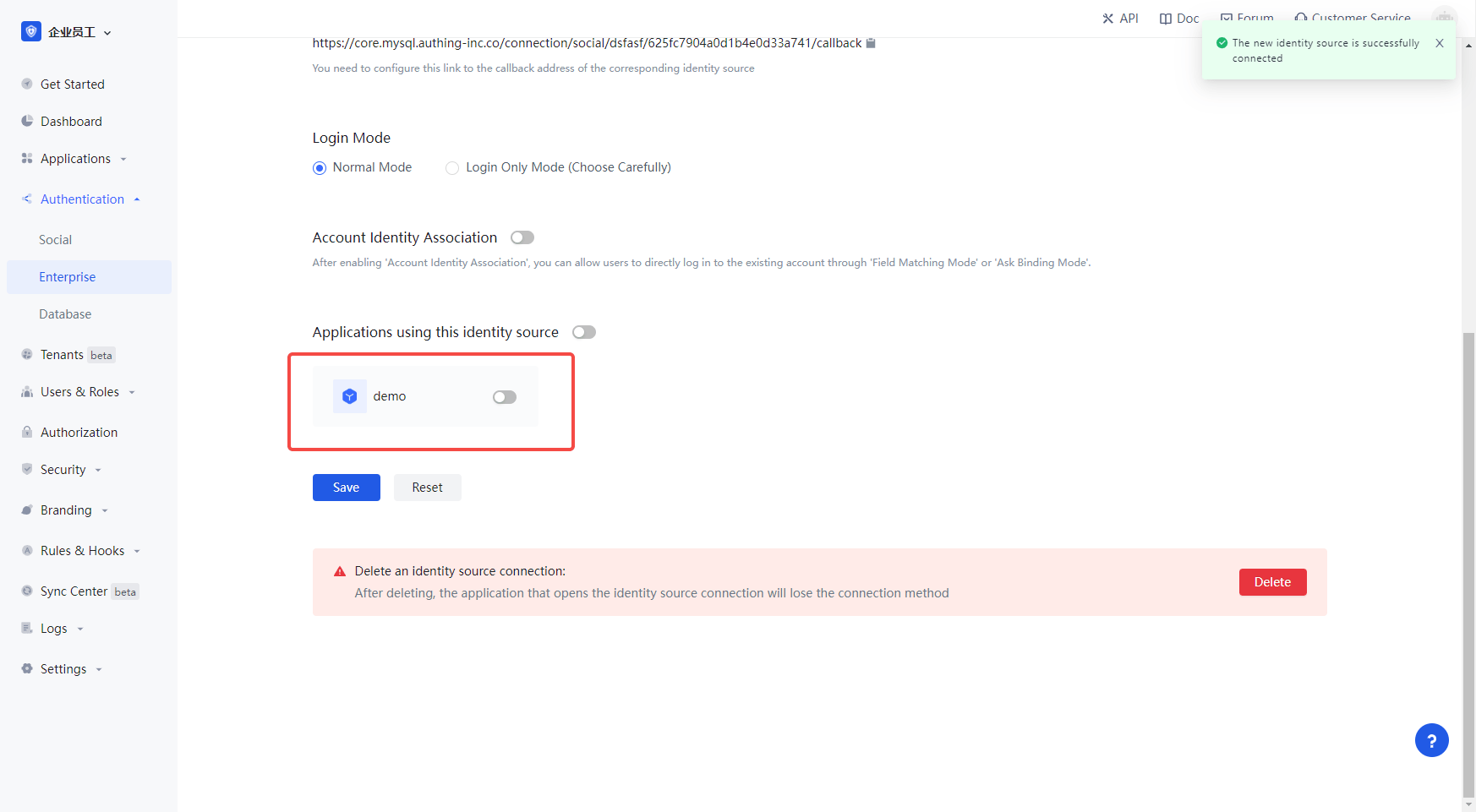
3.3 Experience the Feishu Marketplace App third-party login on the login page