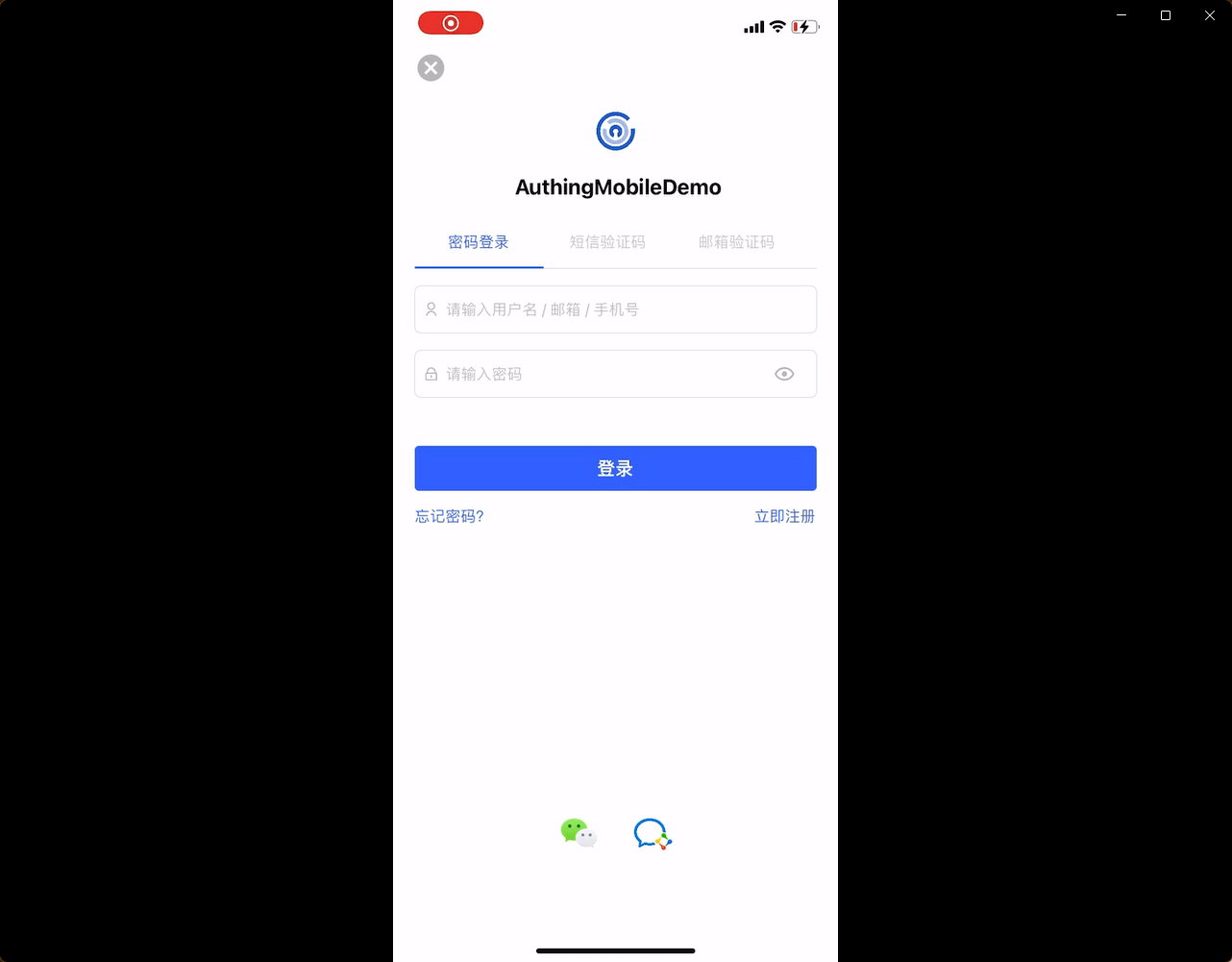¶ WeCom Mobile
¶ Introduction
- Overview: Pull up WeCom APP in mobile applications to allow users to perform login-free scenarios. Enables secure login to third-party applications or websites using WeCom as the identity source for enterprises. Configure and enable enterprise login in Authing to quickly get the basic open information of WeCom and help users to achieve the no-sign-in function through Authing.
- Application Scenario: Mobile application
- End-user preview image.
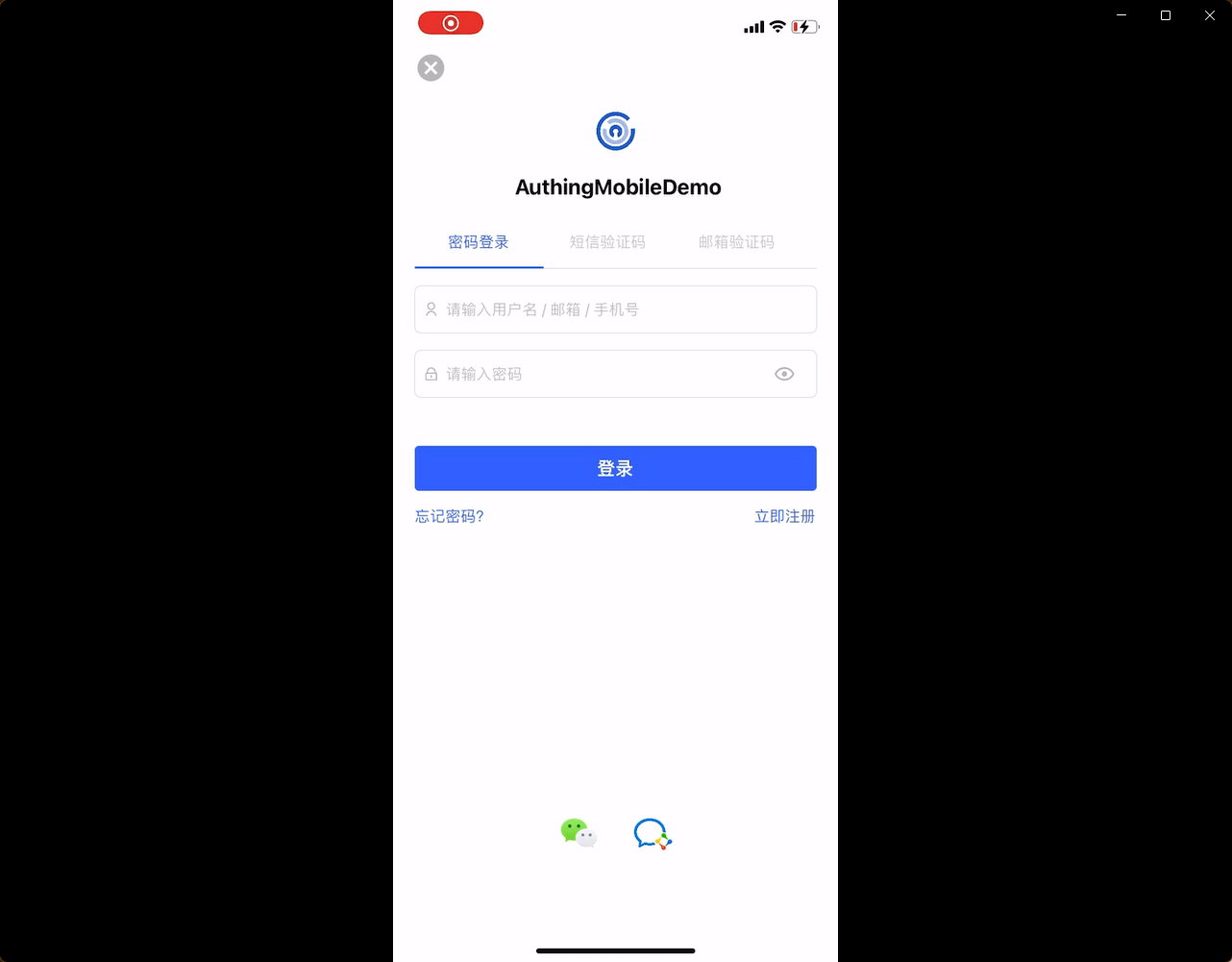
¶ Caution.
- If you do not have an WeCom Developer account, please go to WeCom Developer Backend (opens new window) to register first.
- If you do not have a Authing console account, please go to Authing Console (opens new window) to register for a developer account.
¶ Step 1: Create Enterprise Self-Built App
Go to WeCom Developer Backend (opens new window) and
In the App Management - App page, create a self-built app

On the app details page, click Set WeCom Authorized Login:.

Click on the IOS or Android option, get the schema and fill in the application signature and package name of the application 
¶ Step 2: Configure WeCom Mobile in Authing Console
2.1 In the Authing Console, on the "Enterprise Identity Source" page, click the "Create Enterprise Identity Source" button, go to the "Select Enterprise Identity Source" page, and click the "WeCom" identity source button

2.2 Select "WeCom Mobile".

2.3 Please fill in the relevant fields on the "WeCom Mobile" page. 
| Field | Description |
|---|---|
| Unique identifier | a. The unique identifier consists of lowercase letters, numbers, -, and is less than 32 bits long. b. This is a unique identifier for this connection and cannot be modified after it is set. |
| Show name | This name is displayed on the button on the end-user's login screen. |
| Enterprise ID | The App ID and App Secret can be found in the backend of the WeCom application, under Credentials and Basic Information. |
| AgentID | You can see AgentID and App Secret in Credentials and Basic Information in the backend of WeCom application. 。 |
| Secret | You can see AgentID and App Secret in Credentials and Basic Information in the backend of WeCom application. 。 |
| Schema | The App ID and App Secret can be found in Credentials and Basic Information in the backend of the WeCom application. |
| Login Mode | After you turn on "Login Only Mode", you can only login to your existing account, you cannot create new account, please choose carefully. |
| Account Identity Association | When "Account Identity Association" is not enabled, users can create new users by default when they log in through the identity source. If "Account Identity Association" is enabled, you can allow users to log in to existing accounts directly by "Field Matching" or "Ask to Bind". |
You can get the Enterprise ID on the My Enterprise - Enterprise Information page.

On the app details page, you can get the AgentId and Secret for the app at.
!
¶ Step 3: Development Access
- Recommended development access method: SDK
- Description of advantages and disadvantages: Simple access, only a few lines of code required. The highest degree of customizability.
- Detailed access method.
3.1 Please access your Android application according to WeCom Login SDK Access Document (Android) (opens new window); Please access your Android application according to WeCom Login SDK Access Document (IOS) (opens new window) (https://docs.authing.cn/v2/reference/sdk-for-ios/social/wecom.html) to access your IOS application.
3.2 Create a mobile app in the Authing console, see: How to create an app in Authing
3.3 Open and associate a mobile app created in Authing console in the created "WeCom Mobile" identity source connection details page. 
3.4 Go to the associated mobile APP and experience the APP login function.
!