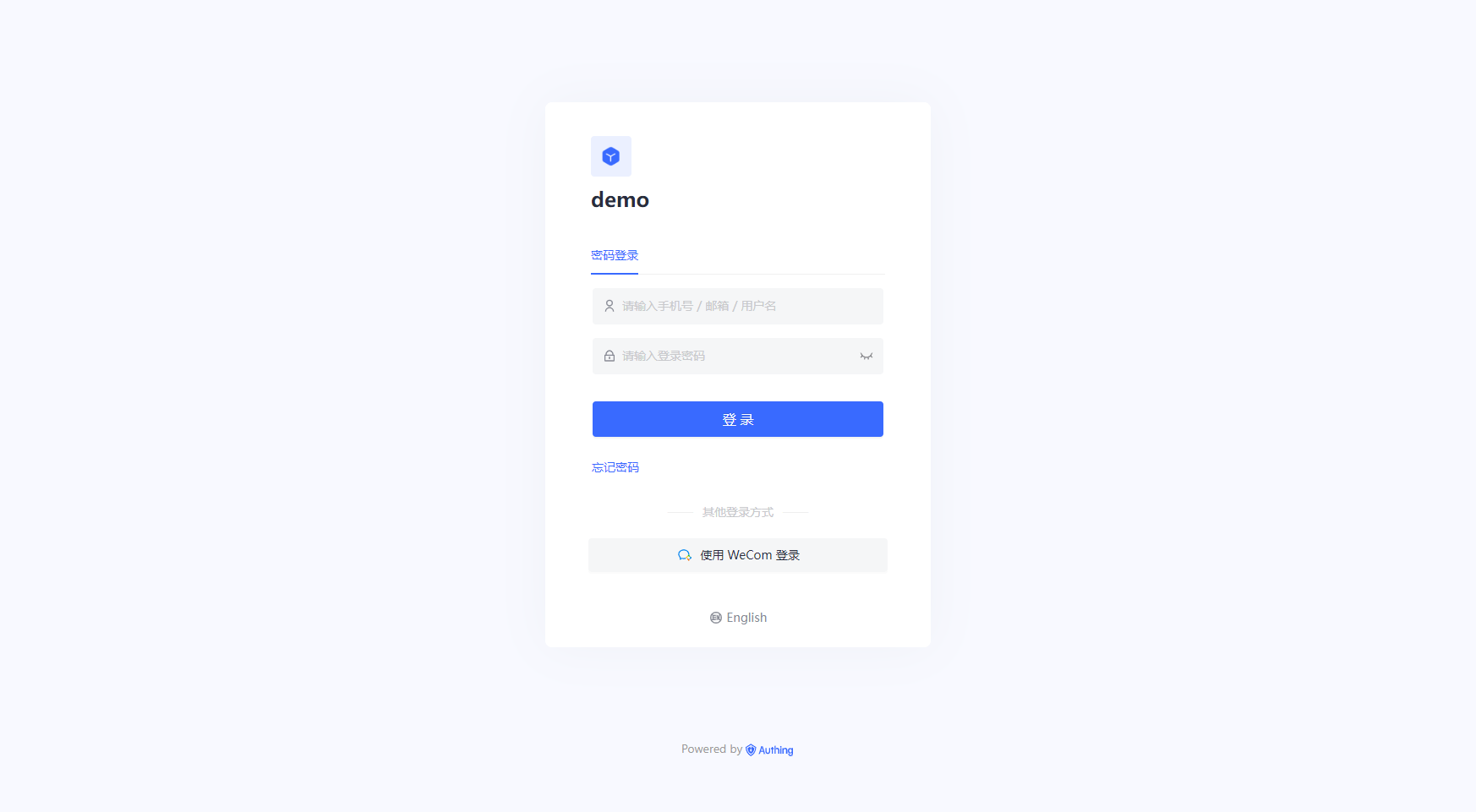¶ WeCom Self-built App QR Code
¶ Introduction
- Overview: a no-login scenario where WeCom is pulled up in a web page for users to log in. Enables secure login to third-party applications or websites using WeCom as the identity source for enterprises. Configure and enable enterprise login in Authing to quickly get the basic open information of WeCom and help users to achieve the no-sign-in function through Authing.
- Application Scenario: PC website
- End-user preview image.
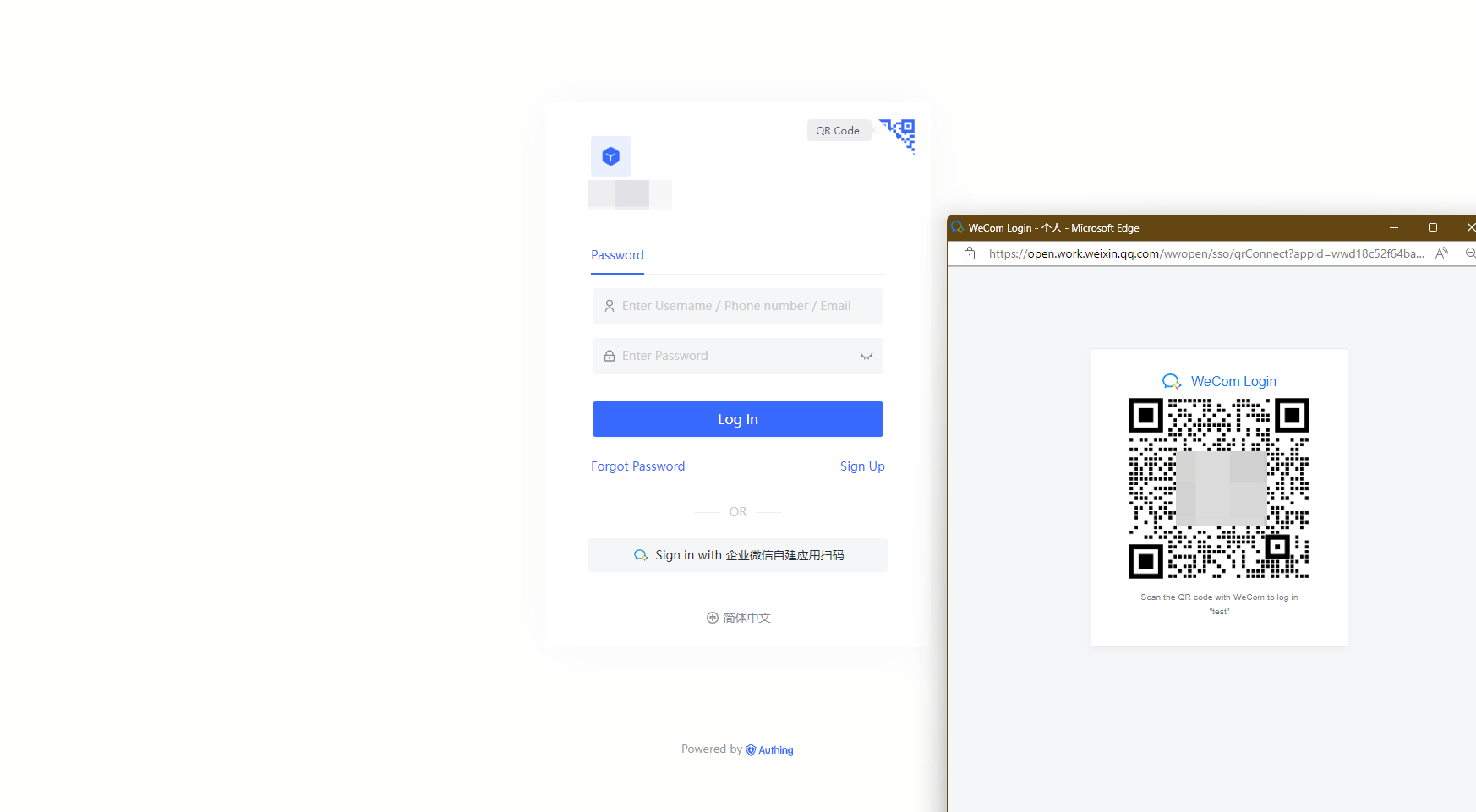
¶ Caution.
- If you do not have an WeCom Developer account, please go to WeCom Developer Backend (opens new window) to register first.
- If you do not have a Authing console account, please go to Authing Console (opens new window) to register for a developer account.
¶ Step 1: Create Enterprise App
Go to WeCom Developer Backend (opens new window) and
In the App Management - App page, create a self-built app
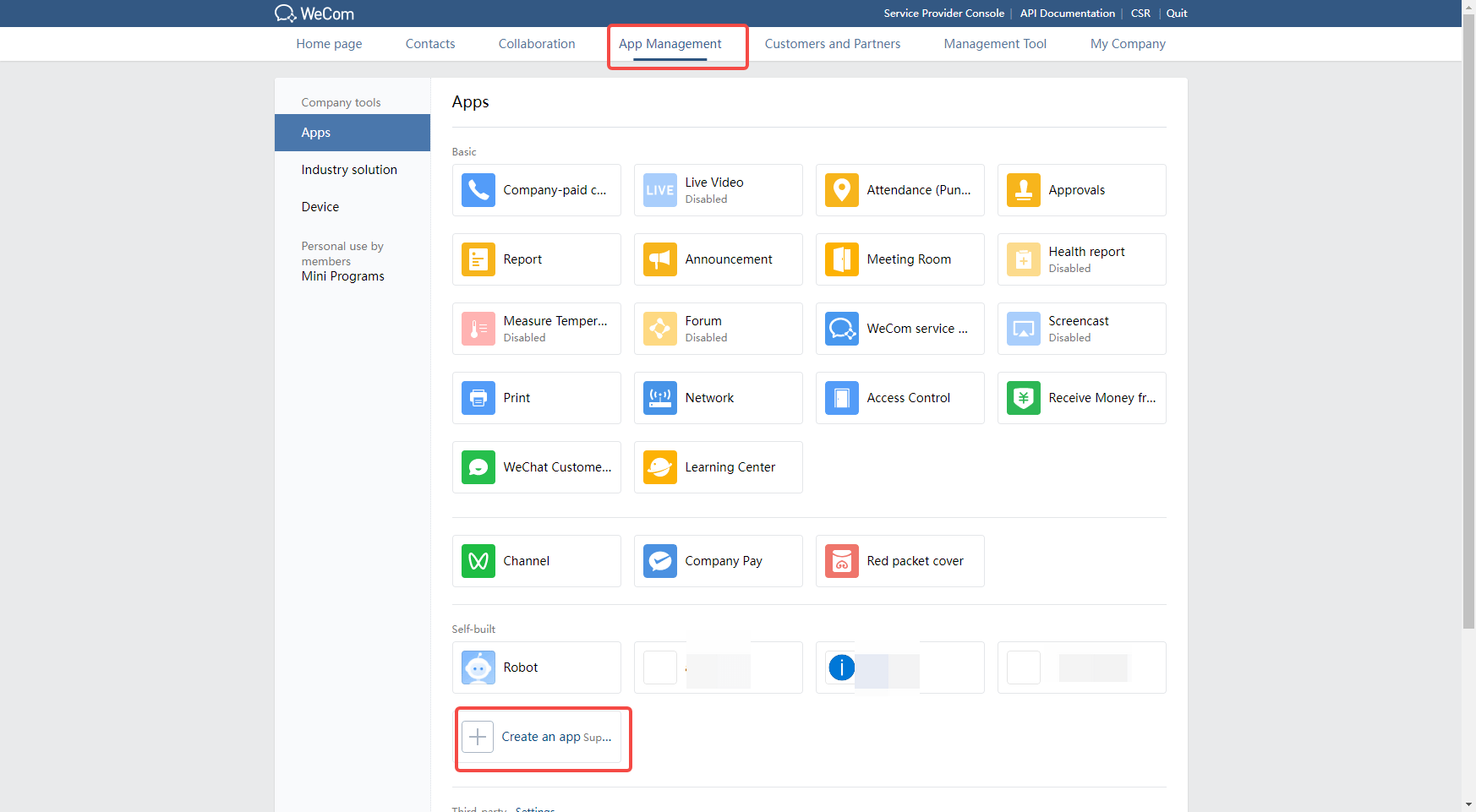
On the app details page, click Set Enterprise WeCom Authorized Login:.
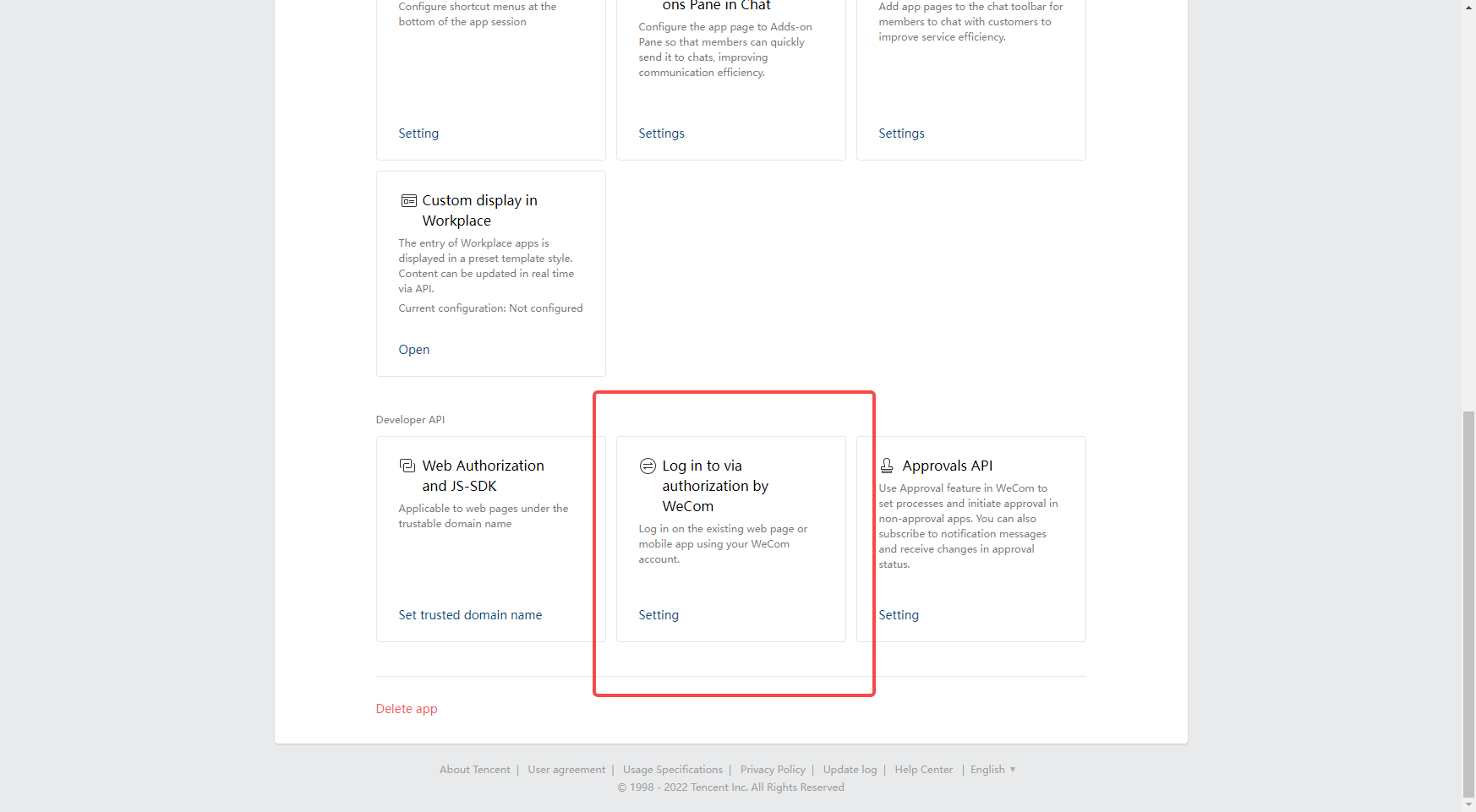
Set the authorization callback domain to core.authing.cn . 
On the application details page, set the web authorization and JS-SDK domain name to core.authing.cn. 
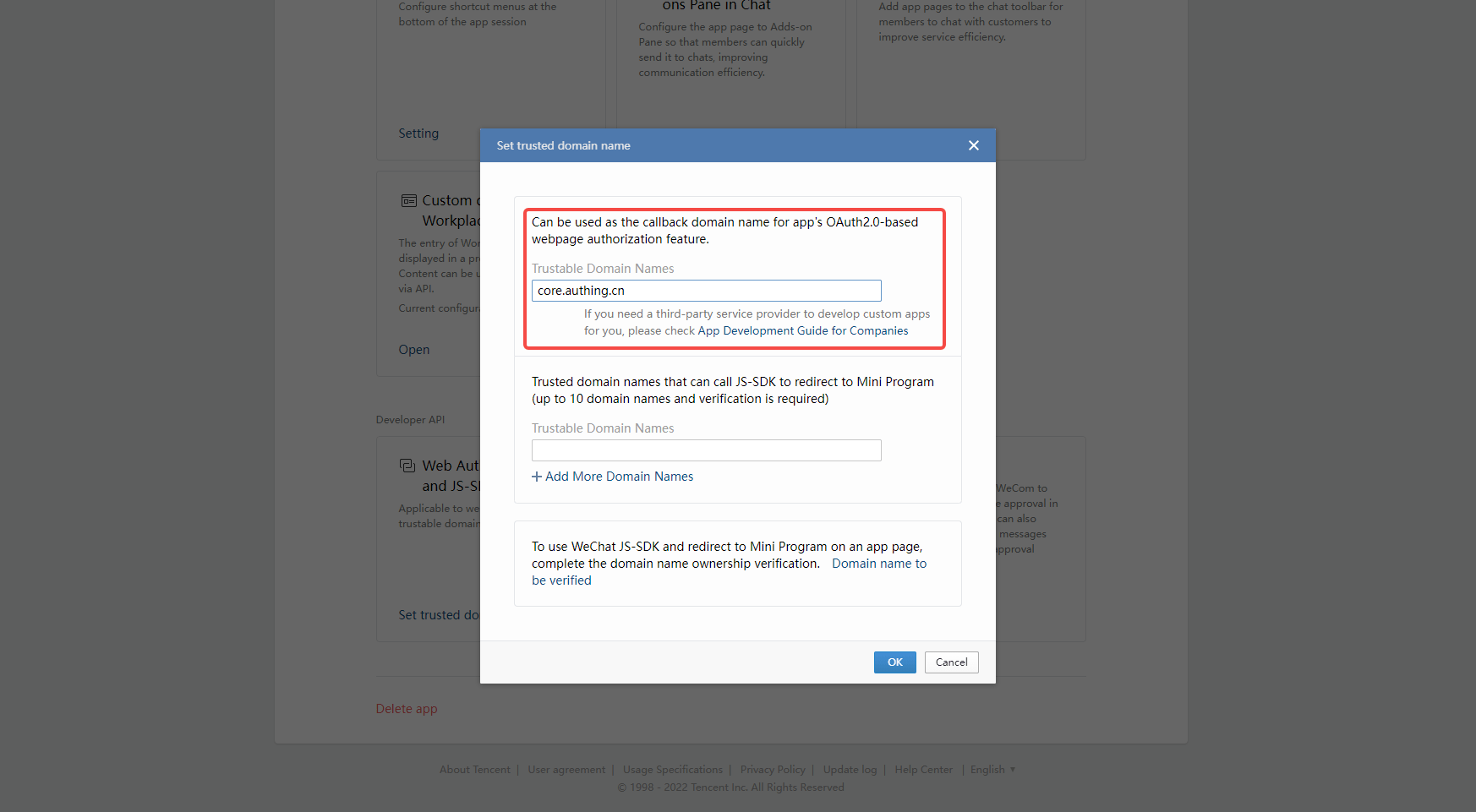
¶ Step 2: Configure WeCom Self-built App QR Code in Authing Console
2.1 In the Authing Console, on the "Enterprise Identity Source" page, click the "Create Enterprise Identity Source" button, go to the "Select Enterprise Identity Source" page, and click the "WeCom" identity source button
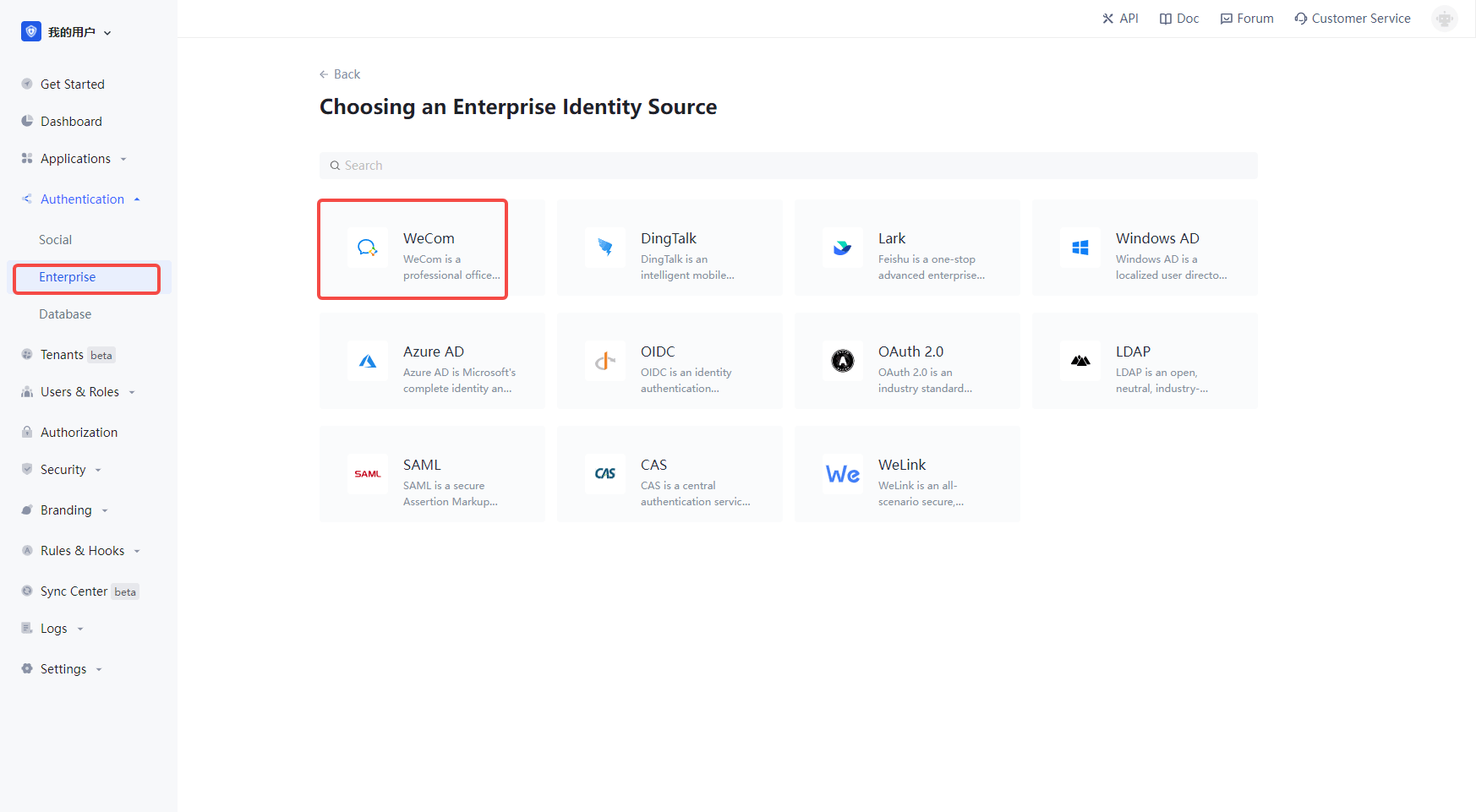
2.2 Select "WeCom Self-built App QR Code".
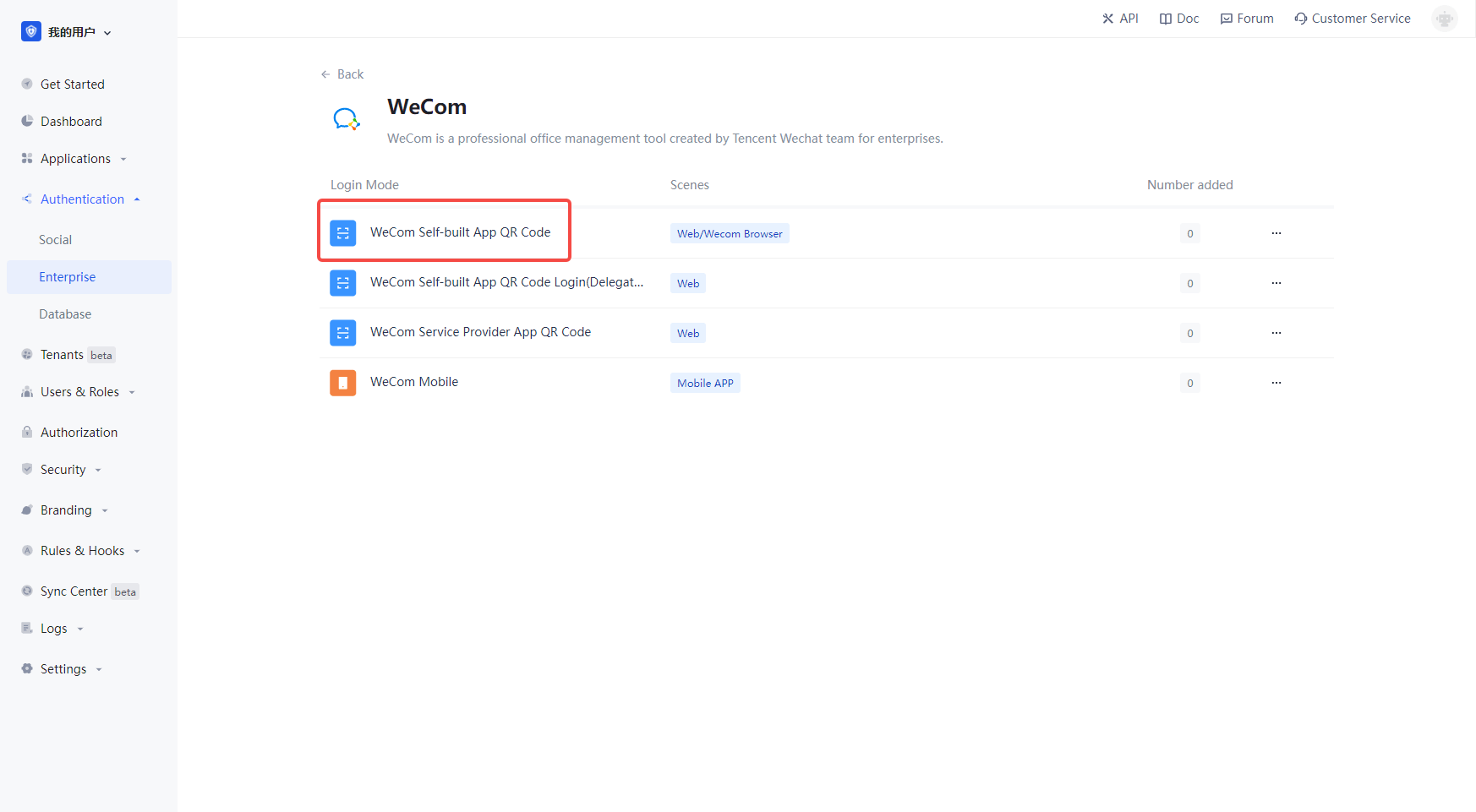
2.3 Please fill in the relevant field information on the "WeCom Self-built App QR Code" page. 
| 字段 | 描述 |
|---|---|
| Unique Identifier | a. The unique identifier consists of lowercase letters, numbers, -, and is less than 32 bits long. b. This is a unique identifier for this connection and cannot be modified after it is set. |
| Show name | This name is displayed on the button on the end-user's login screen. |
| Enterprise ID | The App ID and App Secret can be found in the backend of the Enterprise WeCom application, under Credentials and Basic Info. |
| AgentID | You can see the App ID and App Secret in the backend of Enterprise WeCom application, Credentials and Basic Info. |
| App ID and App Secret can be found in Credentials and Basic Info in the backend of Enterprise WeCom application. | Secret |
| Login Mode | After you turn on "Login Only Mode", you can only login to your existing account, you cannot create new account, please choose carefully. |
| Account Identity Association | If "Account Identity Association" is not enabled, users can create new users by default when they log in through the identity source. If "Account Identity Association" is enabled, you can allow users to log in to existing accounts directly by "Field Matching" or "Ask to Bind". |
You can get the Enterprise ID on the My Enterprise - Enterprise Info page.
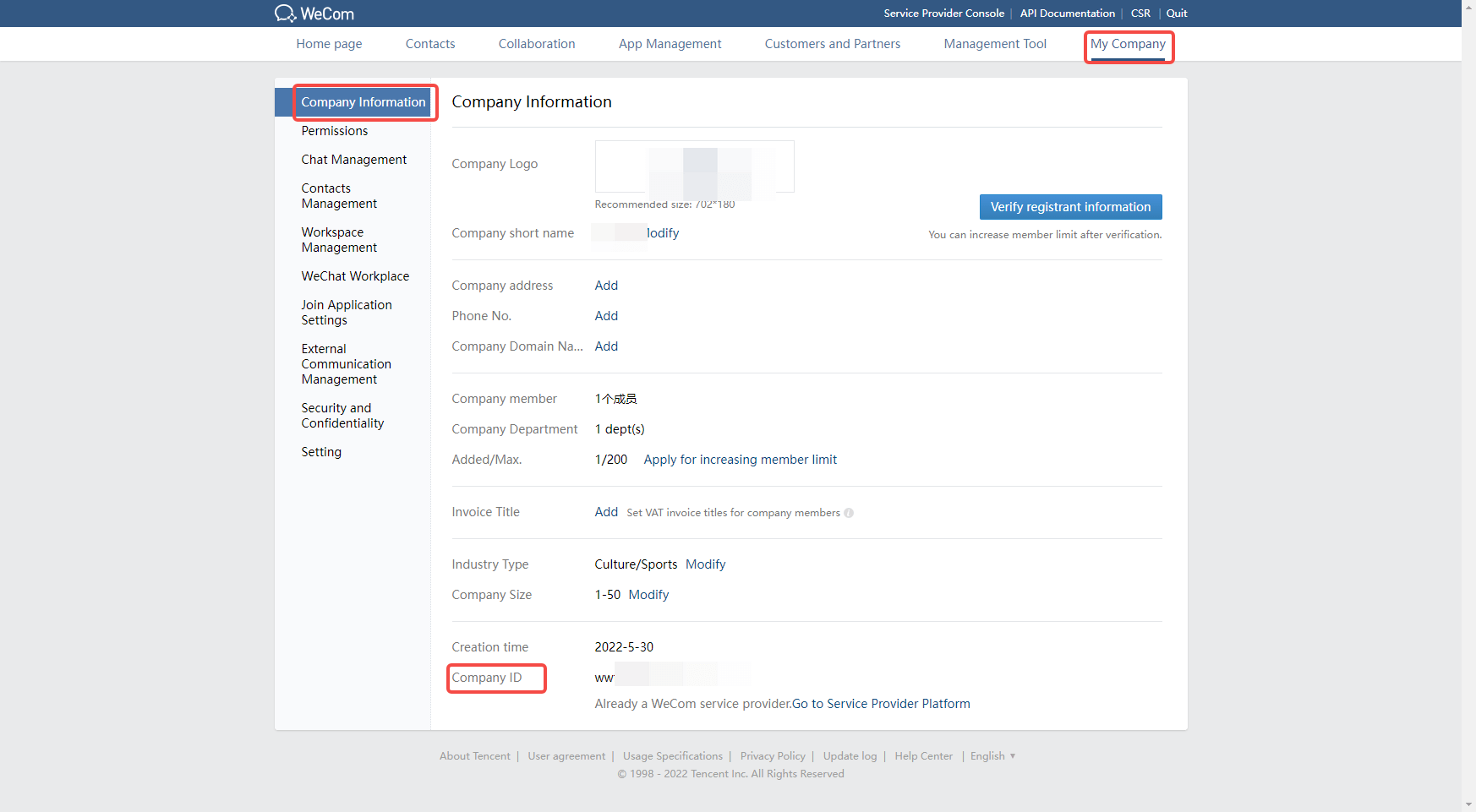
On the app details page, you can get the AgentId and Secret for the app at.
!
¶ Step 3: Development Access
Recommended development access: Use hosted login page
Description of advantages and disadvantages: Simple operation and maintenance by Authing. Each user pool has a separate secondary domain; if you need to embed it in your application, you need to use the popup mode login, i.e.: after clicking the login button, a window will pop up with Authing hosted login page, or redirect the browser to Authing hosted login page.
¶ Step 4: Development Access
Recommended development access method: Use hosted login page
Description of advantages and disadvantages: Simple operation and maintenance by Authing. Each user pool has a separate secondary domain; if you need to embed it in your application, you need to use the popup mode login, i.e.: after clicking the login button, a window will pop up with Authing hosted login page, or redirect the browser to Authing to the hosted login page.
Detailed access method.
4.1 Create an app in the Authing console, for details see: [How to create an app in Authing](https://docs.authing.cn/v2/guides/app/create- app.html)
4.2 In the created WeCom internal app sweep login (proxy development mode) identity source connection details page, open and associate an app created in the Authing console
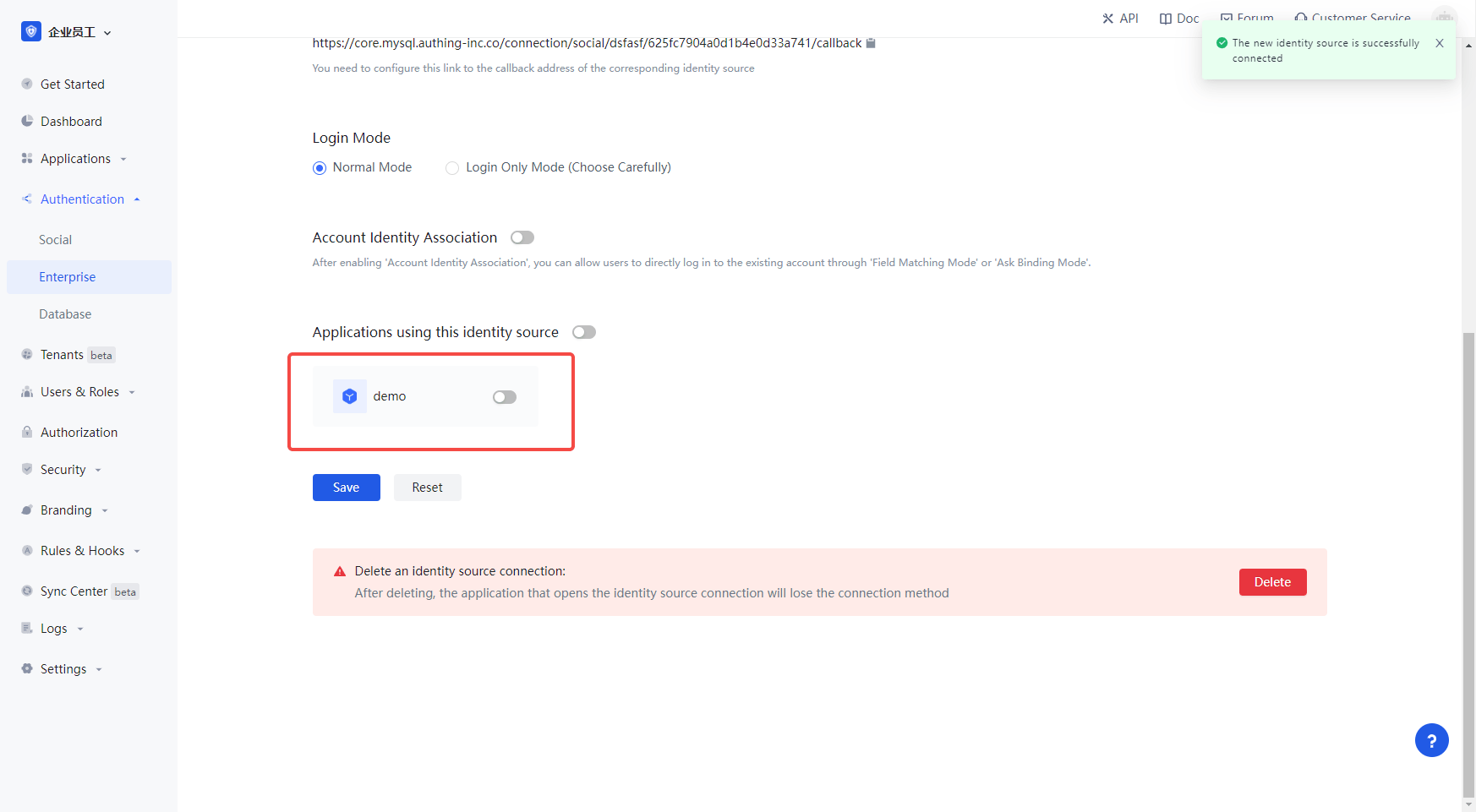
4.3 Experience the WeCom internal app swipe login on the login page (proxy development mode) Third-party login